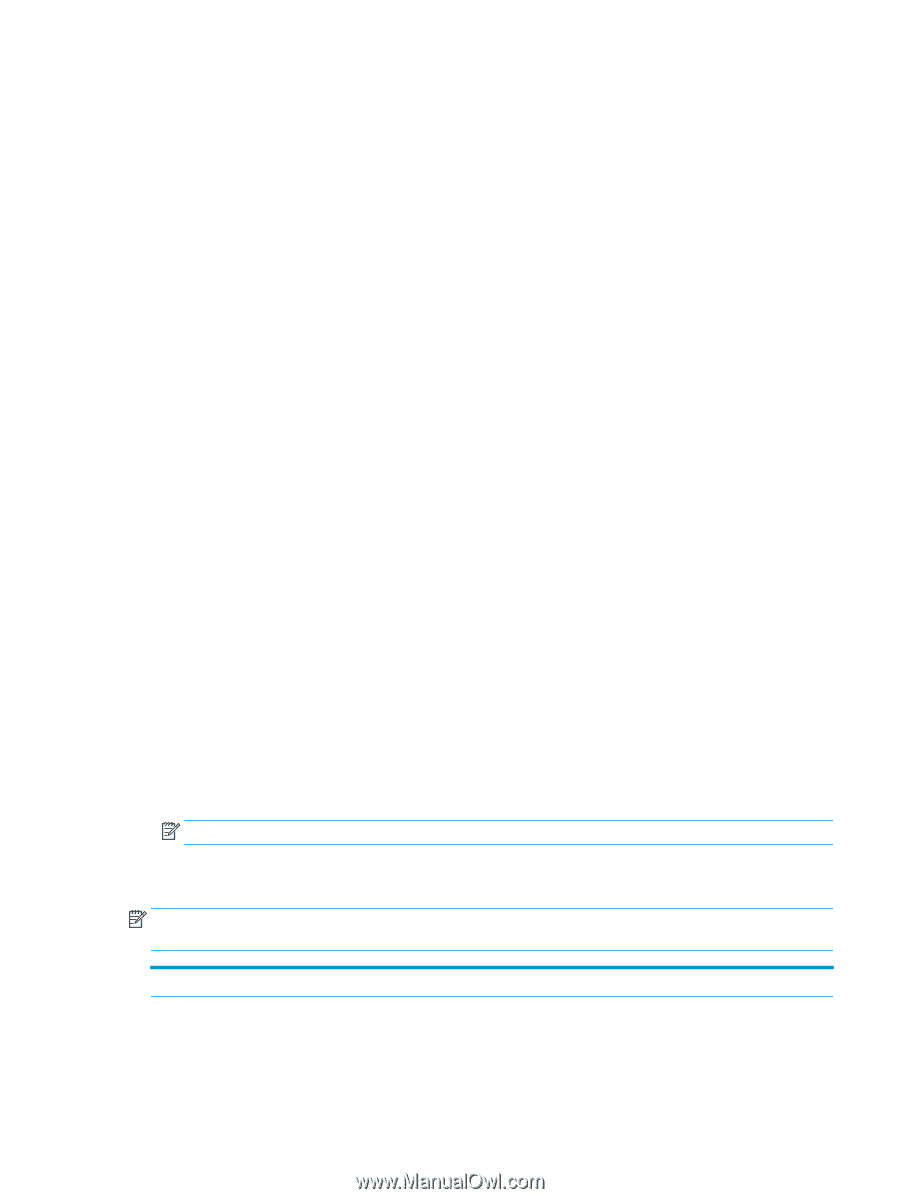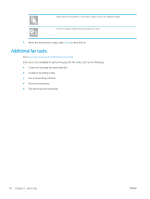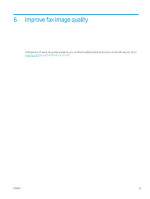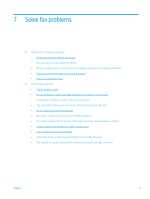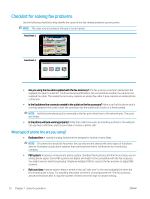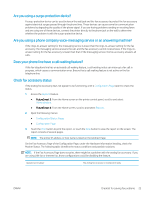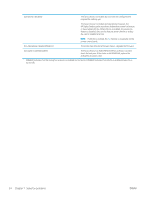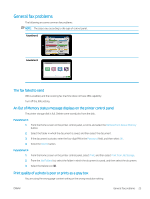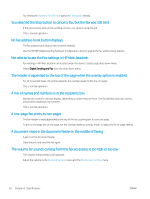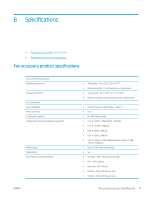HP LaserJet Enterprise MFP M633 Fax Guide - Page 29
Are you using a surge-protection device?
 |
View all HP LaserJet Enterprise MFP M633 manuals
Add to My Manuals
Save this manual to your list of manuals |
Page 29 highlights
Are you using a surge-protection device? A surge-protection device can be used between the wall jack and the fax accessory to protect the fax accessory against electrical surges passed through the phone lines. These devices can cause some fax communication problems by degrading the quality of the phone signal. If you are having problems sending or receiving faxes and are using one of these devices, connect the printer directly to the phone jack on the wall to determine whether the problem is with the surge-protection device. Are you using a phone company voice-messaging service or an answering machine? If the rings-to-answer setting for the messaging service is lower than the rings-to-answer setting for the fax accessory, the messaging service answers the call, and the fax accessory cannot receive faxes. If the rings-toanswer setting for the fax accessory is lower than that of the messaging service, the fax accessory answers all calls. Does your phone line have a call-waiting feature? If the fax telephone line has an activated call-waiting feature, a call-waiting notice can interrupt a fax call in progress, which causes a communication error. Ensure that a call-waiting feature is not active on the fax telephone line. Check fax accessory status If the analog fax accessory does not appear to be functioning, print a Configuration Page report to check the status. 1. Access the Reports feature. ● FutureSmart 3: From the Home screen on the printer control panel, scroll to and select Administration. ● FutureSmart 4: From the Home screen, scroll to and select Reports. 2. Open the following menus: ● Configuration/Status Pages ● Configuration Page 3. Touch the Print button to print the report, or touch the View button to view the report on the screen. The report consists of several pages. NOTE: The printer IP address or host name is listed on the Jetdirect Page. On the Fax Accessory Page of the Configuration Page, under the Hardware Information heading, check the Modem Status. The following table identifies the status conditions and possible solutions. NOTE: If the Fax Accessory Page does not print, there might be a problem with the analog fax accessory. If you are using LAN fax or Internet fax, those configurations could be disabling the feature. Operational / Enabled1 The analog fax accessory is installed and ready. ENWW Checklist for solving fax problems 23