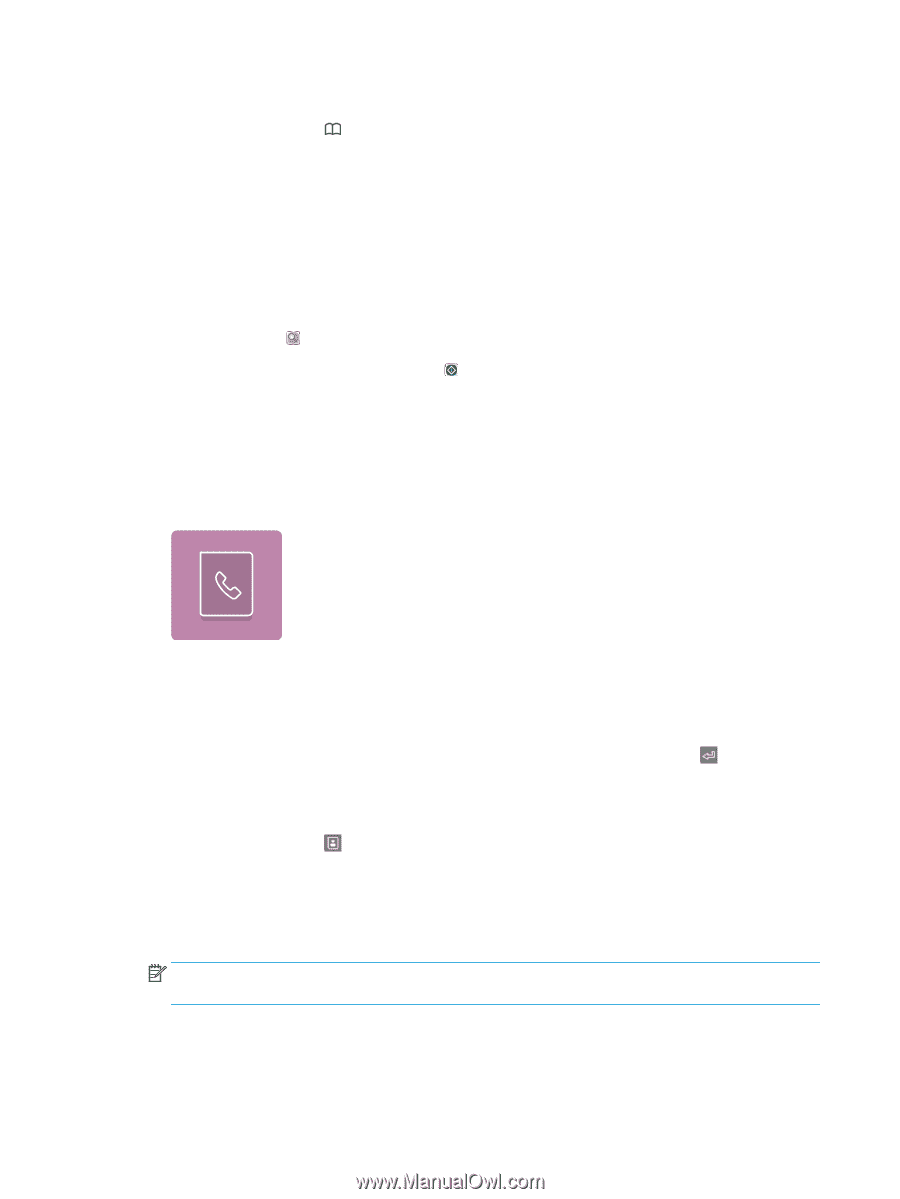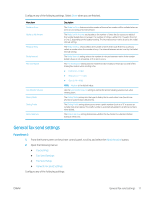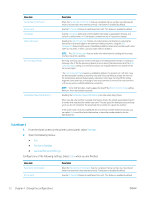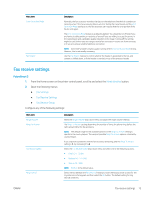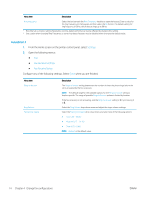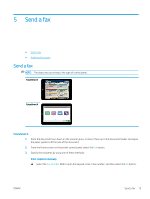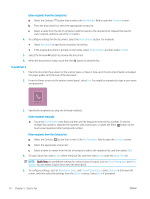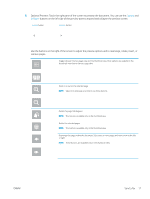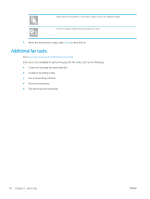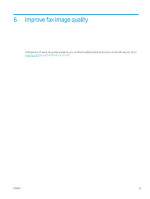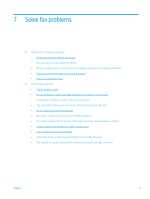HP LaserJet Enterprise MFP M633 Fax Guide - Page 22
Fax Number, Contacts, More Options, Resolution, Original Sides, Sided, Fax Recipients, Quick Sets
 |
View all HP LaserJet Enterprise MFP M633 manuals
Add to My Manuals
Save this manual to your list of manuals |
Page 22 highlights
Enter recipients from the Contacts list a. Select the Contacts button that is next to the Fax Number field to open the Contacts screen. b. From the drop-down list, select the appropriate contact list. c. Select a name from the list of contacts to add the name to the recipients list. Repeat this step for each recipient, and then select the OK button. 4. To configure settings for the document, select the More Options button. For example: ● Select Resolution to specify the resolution for the fax. ● If the original document is printed on both sides, select Original Sides, and then select 2 Sided. 5. Select the Preview button to preview the document. 6. When the document is ready, touch the Start button to send the fax. FutureSmart 4 1. Place the document face-down on the scanner glass, or place it face-up in the document feeder and adjust the paper guides to fit the size of the document. 2. From the Home screen on the printer control panel, select Fax. You might be prompted to type a user name and password. 3. Specify the recipients by using one of these methods: Enter recipients manually ▲ Touch the Fax Recipients text field, and then use the keypad to enter the fax number. To send to multiple fax numbers, separate the numbers with a semicolon, or select the Enter button on the touchscreen keyboard after typing each number. Enter recipients from the Contacts list a. Select the Contacts button that is next to the Fax Recipients field to open the Contacts screen. b. Select the appropriate contact list. c. Select a name or names from the list of contacts to add to the recipients list, and then select Add. 4. To load a Quick Set, select Load, select the Quick Set, and then select Load under the Quick Sets list. NOTE: Quick Sets are predefined settings for various types of output, such as Text, Photograph, and High Quality. You can select a Quick Set to view the description. 5. To configure settings, such as Resolution, Sides, and Content Orientation, select Options in the lower left corner, and then select the settings from the Options menus. Select Done if prompted. 16 Chapter 5 Send a fax ENWW