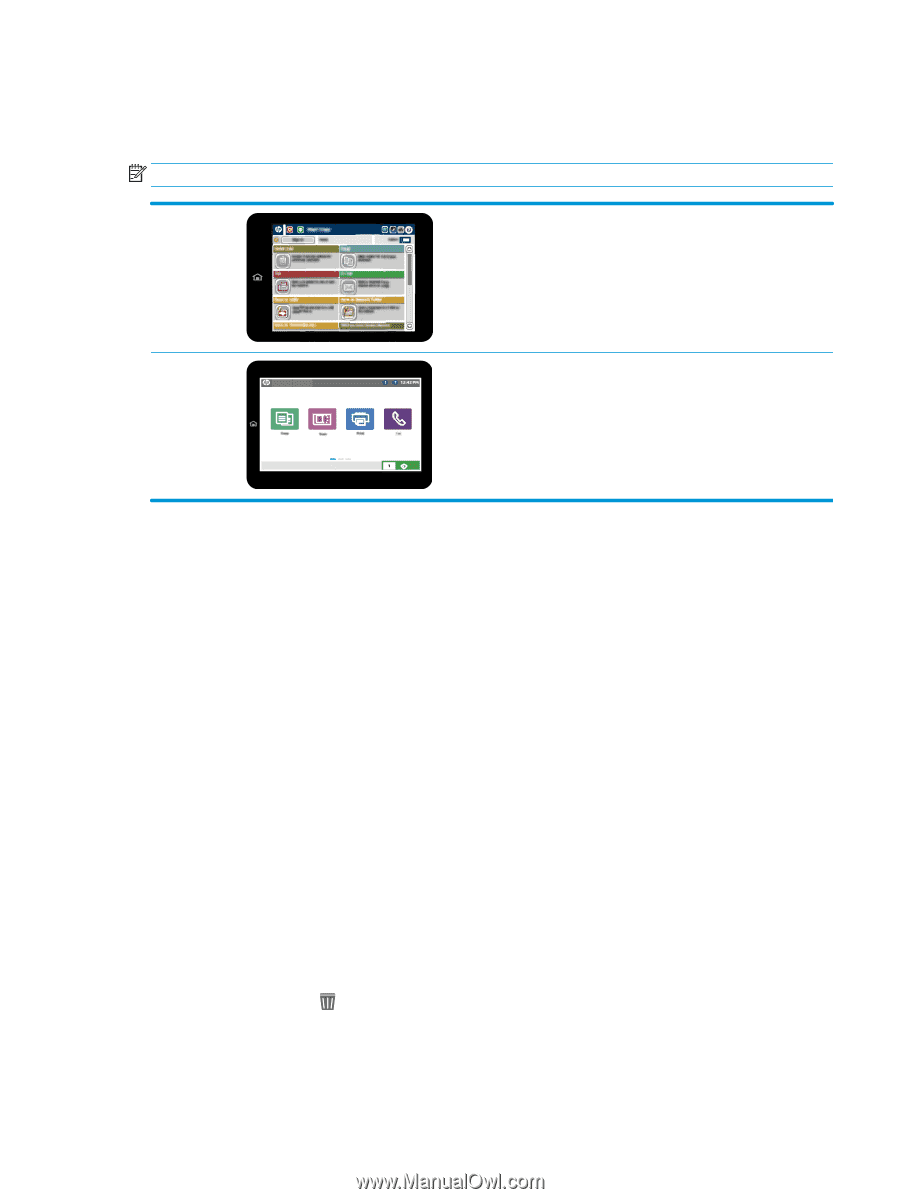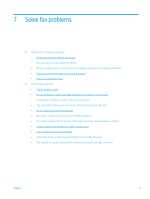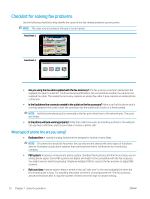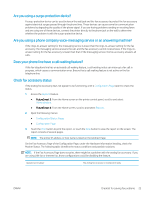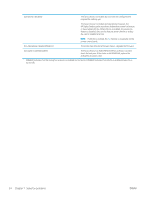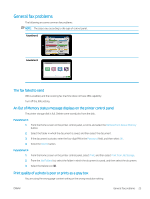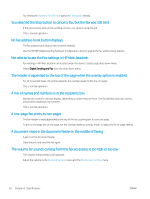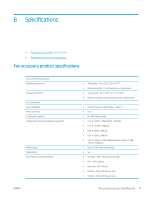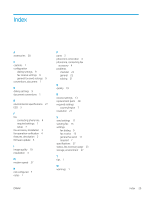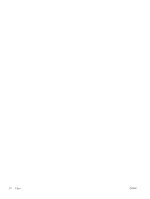HP LaserJet Enterprise MFP M633 Fax Guide - Page 31
General fax problems, The fax failed to send
 |
View all HP LaserJet Enterprise MFP M633 manuals
Add to My Manuals
Save this manual to your list of manuals |
Page 31 highlights
General fax problems The following are some common fax problems. NOTE: The steps vary according to the type of control panel. FutureSmart 3 FutureSmart 4 The fax failed to send JBIG is enabled, and the receiving fax machine does not have JBIG capability. Turn off the JBIG setting. An Out of Memory status message displays on the printer control panel The printer storage disk is full. Delete some stored jobs from the disk. FutureSmart 3 1. From the Home screen on the printer control panel, scroll to and select the Retrieve from Device Memory button. 2. Select the folder in which the document is saved, and then select the document. 3. If the document is private, enter the four-digit PIN in the Password: field, and then select OK. 4. Select the Delete button. FutureSmart 4 1. From the Home screen on the printer control panel, select Print, and then select Print from Job Storage. 2. From the Job Folders list, select the folder in which the document is saved, and then select the document. 3. Select the Delete icon . Print quality of a photo is poor or prints as a gray box You are using the wrong page-content setting or the wrong resolution setting. ENWW General fax problems 25