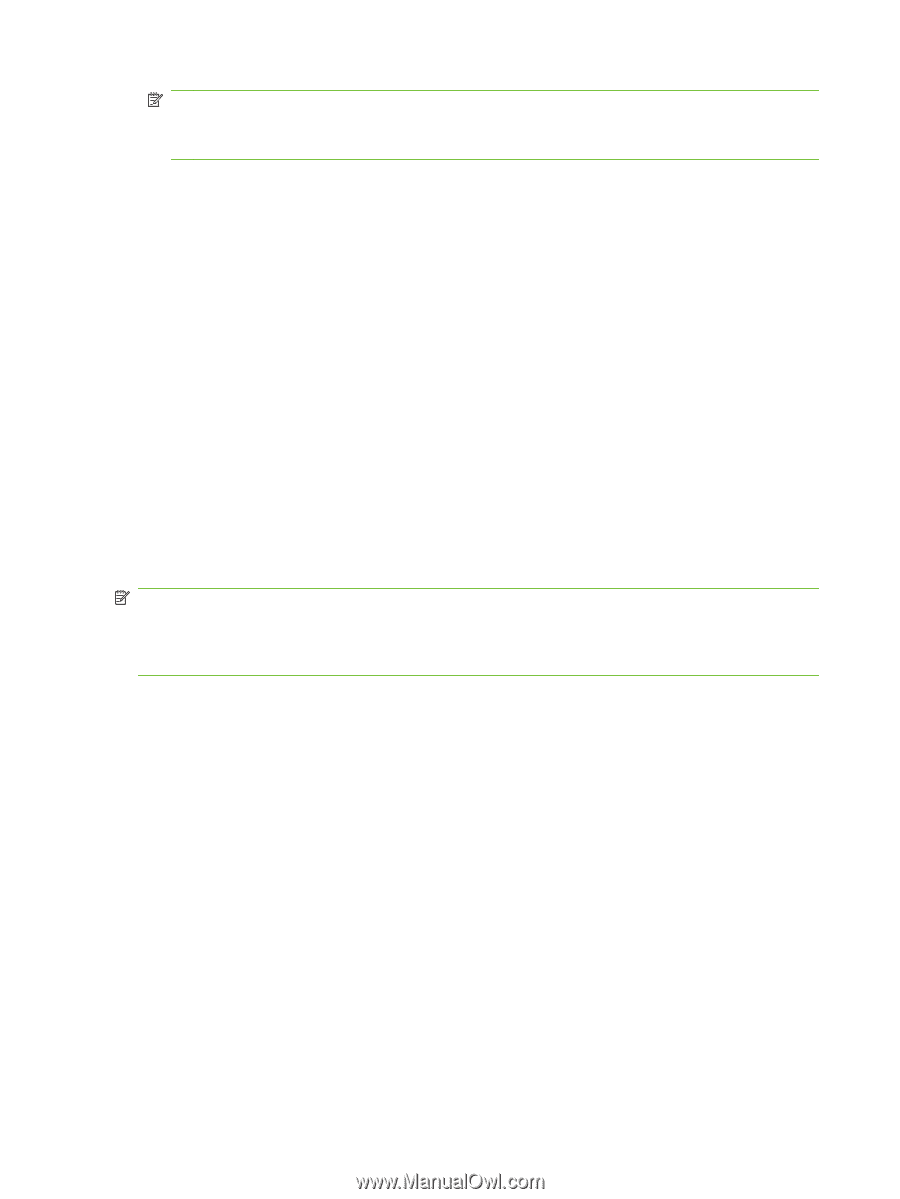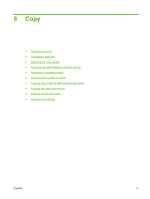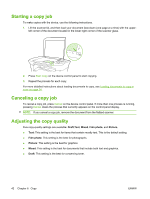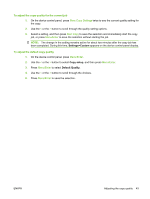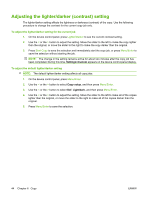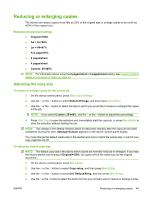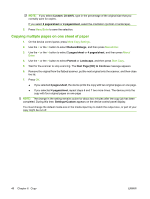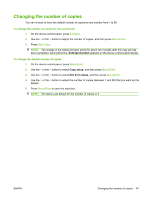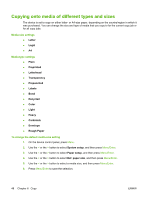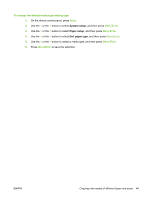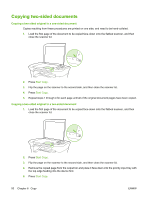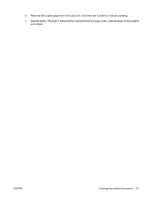HP LaserJet M1005 HP LaserJet M1005 MFP - User Guide - Page 56
Copying multiple s on one sheet of paper, Custom: 25-400, s/sheet, Reduce/Enlarge, Portrait
 |
View all HP LaserJet M1005 manuals
Add to My Manuals
Save this manual to your list of manuals |
Page 56 highlights
NOTE: If you select Custom: 25-400%, type in the percentage of the original size that you normally want for copies. If you select 2 pages/sheet or 4 pages/sheet, select the orientation (portrait or landscape). 5. Press Menu/Enter to save the selection. Copying multiple pages on one sheet of paper 1. On the device control panel, press More Copy Settings. 2. Use the < or the > button to select Reduce/Enlarge, and then press Menu/Enter. 3. Use the < or the > button to select 2 pages/sheet or 4 pages/sheet, and then press Menu/ Enter. 4. Use the < or the > button to select Portrait or Landscape, and then press Start Copy. 5. Wait for the scanner to stop scanning. The Next Page [OK] to Continue message appears. 6. Remove the original from the flatbed scanner, put the next original onto the scanner, and then close the lid. 7. Press OK. ● If you selected 2 pages/sheet, the device prints the copy with two original pages on one page. ● If you selected 4 pages/sheet, repeat steps 6 and 7 two more times. The device prints the copy with four original pages on one page NOTE: The change in the setting remains active for about two minutes after the copy job has been completed. During this time, Settings=Custom appears on the device control-panel display. You must change the default media size in the media input tray to match the output size, or part of your copy might be cut off. 46 Chapter 6 Copy ENWW