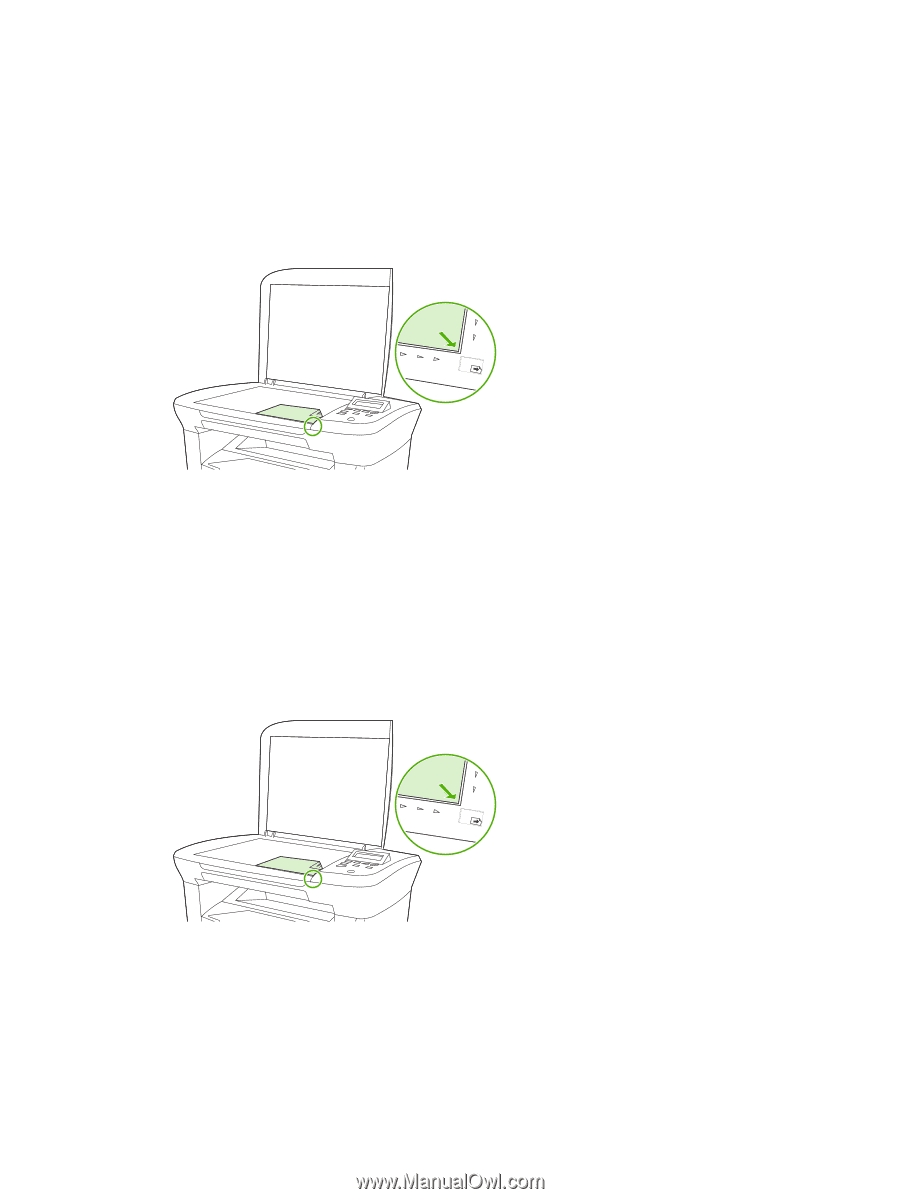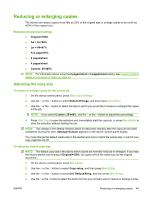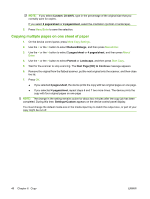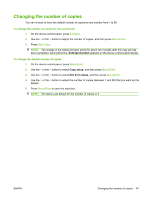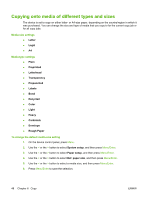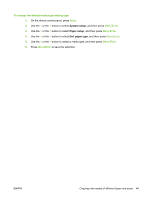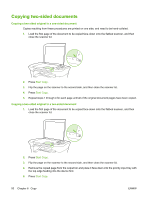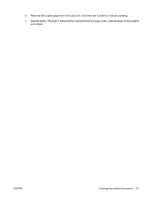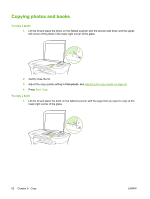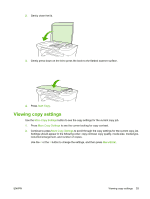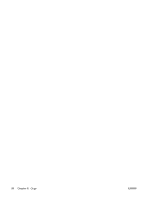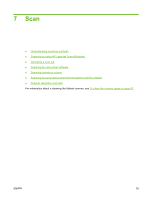HP LaserJet M1005 HP LaserJet M1005 MFP - User Guide - Page 60
Copying two-sided documents, Copying a two-sided original to a one-sided document
 |
View all HP LaserJet M1005 manuals
Add to My Manuals
Save this manual to your list of manuals |
Page 60 highlights
Copying two-sided documents Copying a two-sided original to a one-sided document Copies resulting from these procedures are printed on one side, and need to be hand-collated. 1. Load the first page of the document to be copied face-down onto the flatbed scanner, and then close the scanner lid. 2. Press Start Copy. 3. Flip the page on the scanner to the second side, and then close the scanner lid. 4. Press Start Copy. 5. Repeat steps 1 through 4 for each page until all of the original document pages have been copied. Copying a two-sided original to a two-sided document 1. Load the first page of the document to be copied face-down onto the flatbed scanner, and then close the scanner lid. 2. Press Start Copy. 3. Flip the page on the scanner to the second side, and then close the scanner lid. 4. Remove the copied page from the output bin and place it face down into the priority input tray with the top edge feeding into the device first. 5. Press Start Copy. 50 Chapter 6 Copy ENWW