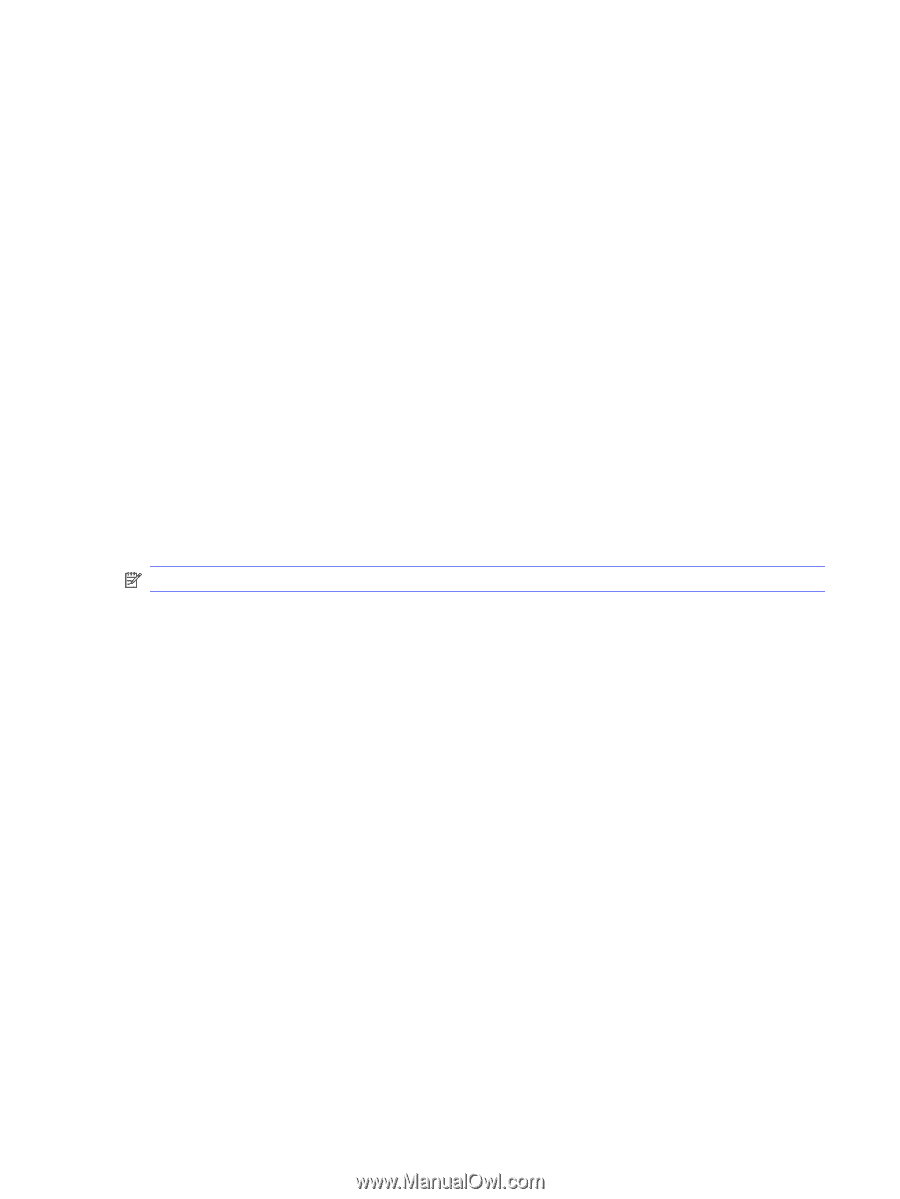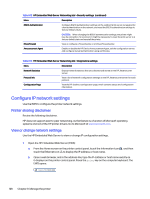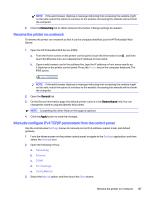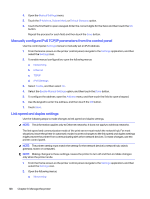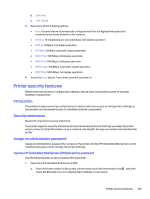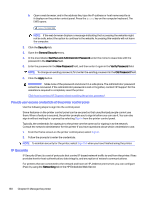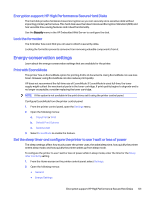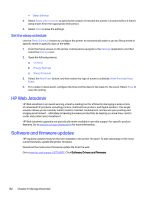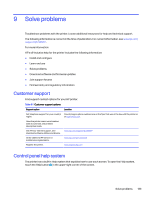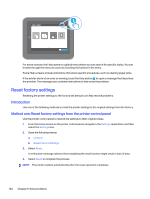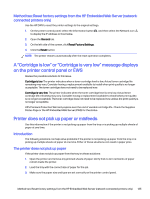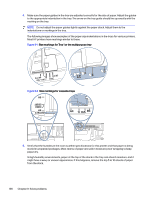HP LaserJet Managed MFP E730 User Guide - Page 142
Encryption support: HP High Performance Secure Hard Disks, Lock the formatter
 |
View all HP LaserJet Managed MFP E730 manuals
Add to My Manuals
Save this manual to your list of manuals |
Page 142 highlights
Encryption support: HP High Performance Secure Hard Disks The hard disk provides hardware-based encryption so you can securely store sensitive data without impacting printer performance. This hard disk uses the latest Advanced Encryption Standard (AES) and has versatile time-saving features and robust functionality. Use the Security menu in the HP Embedded Web Server to configure the disk. Lock the formatter The formatter has a slot that you can use to attach a security cable. Locking the formatter prevents someone from removing valuable components from it. Energy-conservation settings Learn about the energy-conservation settings that are available for the printer. Print with EconoMode This printer has an EconoMode option for printing drafts of documents. Using EconoMode can use less toner. However, using EconoMode can also reduce print quality. HP does not recommend the full-time use of EconoMode. If EconoMode is used full-time, the toner supply might outlast the mechanical parts in the toner cartridge. If print quality begins to degrade and is no longer acceptable, consider replacing the toner cartridge. NOTE: If this option is not available in the print driver, set it using the printer control panel. Configure EconoMode from the printer control panel: 1. From the printer control panel, open the Settings menu. 2. Open the following menus: a. Copy/Print or Print b. Default Print Options c. Quality Level 3. Select EconoMode to enable the feature. Set the sleep timer and configure the printer to use 1 watt or less of power The sleep settings affect how much power the printer uses, the wake/sleep time, how quickly the printer enters sleep mode, and how quickly the printer wakes up from sleep mode. To configure the printer to use 1 watt or less of power while in sleep mode, enter the time for the Sleep after Inactivity setting. 1. From the Home screen on the printer control panel, select Settings. 2. Open the following menus: ● General ● Energy Settings Encryption support: HP High Performance Secure Hard Disks 131