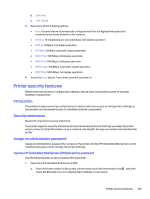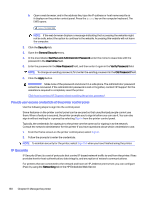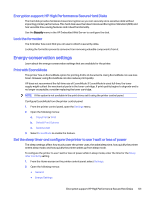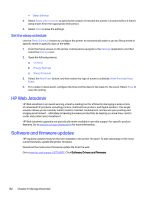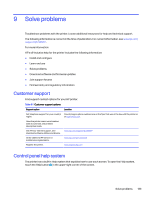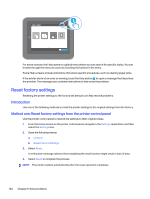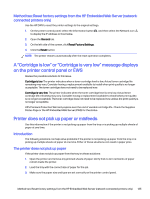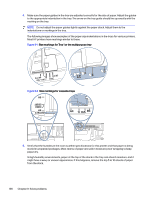HP LaserJet Managed MFP E730 User Guide - Page 145
Reset factory settings, Introduction
 |
View all HP LaserJet Managed MFP E730 manuals
Add to My Manuals
Save this manual to your list of manuals |
Page 145 highlights
For some screens, the Help opens to a global menu where you can search for specific topics. You can browse through the menu structure by touching the buttons in the menu. Some Help screens include animations that show specific procedures, such as clearing paper jams. If the printer alerts of an error or warning, touch the Help button to open a message that describes the problem. The message also contains instructions to help solve the problem. Reset factory settings Resetting the printer settings to the factory-set defaults can help resolve problems. Introduction Use one of the following methods to reset the printer settings to the original settings from the factory. Method one: Reset factory settings from the printer control panel Use the printer control panel to restore the settings to their original values. 1. From the Home screen on the printer control panel, navigate to the Settings application, and then select the Settings icon. 2. Open the following menus: a. General b. Reset Factory Settings 3. Select Reset. A verification message advises that completing the reset function might result in loss of data. 4. Select Reset to complete the process. NOTE: The printer restarts automatically after the reset operation completes. 134 Chapter 9 Solve problems