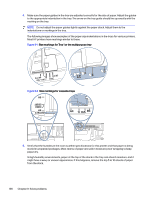HP LaserJet Managed MFP E730 User Guide - Page 152
The document feeder jams, skews, or picks up multiple sheets of paper,
 |
View all HP LaserJet Managed MFP E730 manuals
Add to My Manuals
Save this manual to your list of manuals |
Page 152 highlights
Figure 9-8 Size markings for Tray 1 or the multipurpose tray Figure 9-9 Size markings for cassette trays A5 JIS B5 EXEC A4 LTR/LGL A4 11 10.5 B5 A6 A5 JIS B5 EXEC A4 LTR/LGL A4 11 10.5 B5 A5 7. Make sure the printing environment is within recommended specifications. The document feeder jams, skews, or picks up multiple sheets of paper If the document feeder jams, skews, or picks up multiple sheets of paper, try these solutions. NOTE: This information applies to MFP printers only. ● The original might have something on it, such as staples or self-adhesive notes, that must be removed. ● Check that all rollers are in place and that the roller-access cover inside the document feeder is closed. ● Make sure that the top document-feeder cover is closed. ● The pages might not be placed correctly. Straighten the pages and adjust the paper guides to center the stack. ● The paper guides must be touching the sides of the paper stack to work correctly. Make sure that the paper stack is straight and the guides are against the paper stack. The document feeder jams, skews, or picks up multiple sheets of paper 141