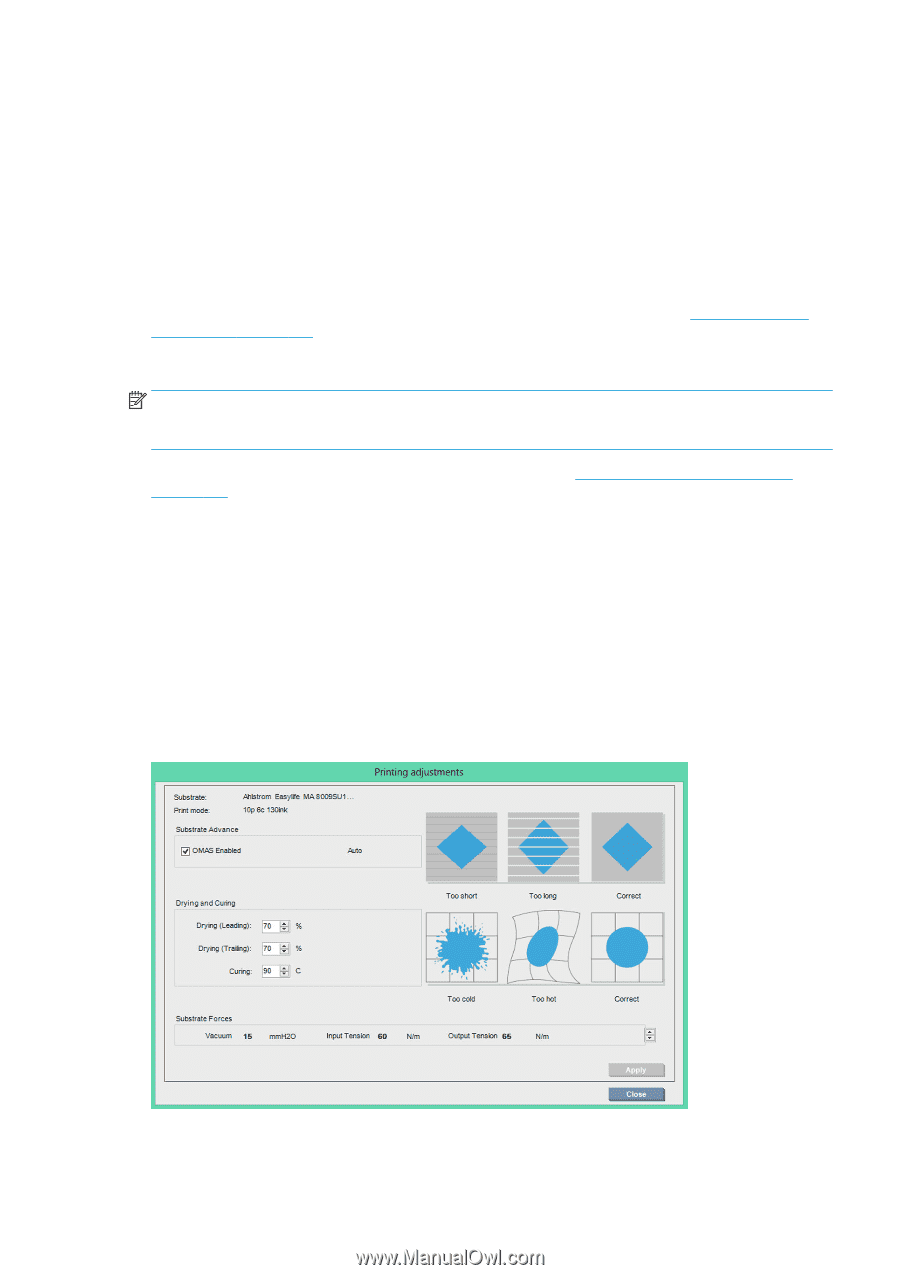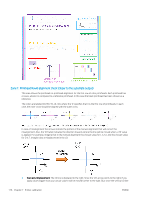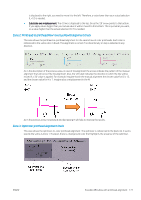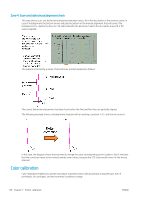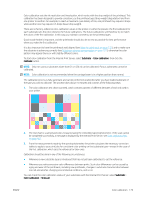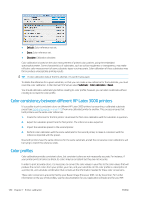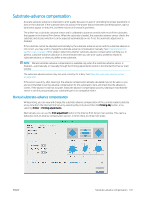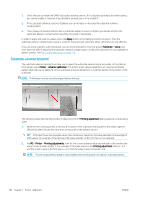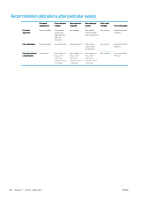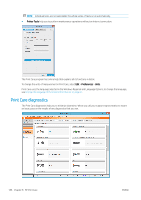HP Latex 3000 Users Guide - Page 187
Substrate-advance compensation, Printing Adj., Printer, Printing adjustments
 |
View all HP Latex 3000 manuals
Add to My Manuals
Save this manual to your list of manuals |
Page 187 highlights
Substrate-advance compensation Accurate substrate advance is important to print quality because it is part of controlling the proper placement of dots on the substrate. If the substrate does not advance the proper distance between printhead passes, light or dark bands appear on the print, and there may be an increase in graininess. The printer has a substrate-advance sensor and is calibrated to advance correctly with most of the substrates that appear in the Internal Print Server. When the substrate is loaded, the substrate-advance sensor checks the substrate and decides whether it can be adjusted automatically or not. If not, the automatic adjustment is disabled. If the substrate cannot be adjusted automatically by the substrate-advance sensor and the substrate advance is not correct, you may wish to change the substrate-advance compensation manually. See Troubleshoot printquality issues on page 378 for steps to determine whether substrate-advance compensation will help you. In general, substrate-advance calibration is recommended when you see print-quality problems related to substrate advance, or when you define a new substrate. NOTE: Manual substrate-advance compensation is available only when the substrate-advance sensor is disabled-automatically, or manually through the Printing adjustments button in the Internal Print Server main window. The substrate-advance sensor may not work correctly if it is dirty. See Clean the substrate-advance sensor on page 204. If the sensor was dirty, after cleaning it the advance compensation already calculated may not be valid, so you are recommended to set the advance compensation for this substrate to zero and check that the advance is correct. If the advance is still not accurate, follow the advance compensation process, bearing in mind that the sensor is not dirty and probably your substrate type is not compatible with it. Manual substrate-advance compensation While printing, you can view and change the substrate-advance compensation of the currently loaded substrate at any time from the Internal Print Server by selecting the print job and then the Printing Adj. button, or by selecting Printer > Printing adjustments. Alternatively, you can use the Print adjustment button in the Internal Print Server main window. This opens a dialog box with an advance compensation section, in which there are three main areas: ENWW Substrate-advance compensation 181