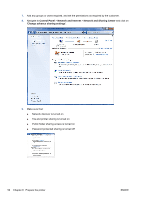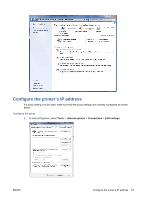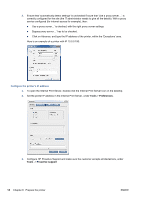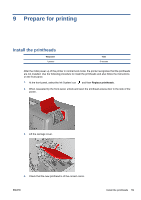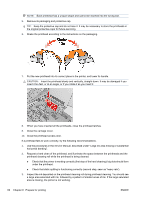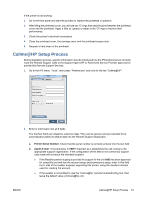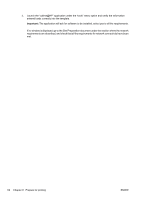HP Latex 850 HP Scitex LX850 & LX820 Printer: Installation Guide - Page 62
Tools, Preferences, Proactive support, Con the printer's IP address
 |
View all HP Latex 850 manuals
Add to My Manuals
Save this manual to your list of manuals |
Page 62 highlights
2. Ensure that 'automatically detect settings' is unchecked Ensure that 'Use a proxy server ...' is correctly configured for the site (the IT administrator needs to give all the details). With a proxy service configured (for internet access for example), then: ● Use a proxy server...' is checked, with the right proxy server settings ● Bypass proxy server ...' has to be checked. ● Click on Advance, and type the IP address of the printer, within the 'Exceptions' area. Here is an example of a printer with IP 10.0.0.190: Configure the printer's IP address 1. To open the Internal Print Server, double-click the Internal Print Server icon on the desktop. 2. Set the printer IP address in the Internal Print Server, under Tools > Preferences. 3. Configure HP Proactive Support and make sure the customer accepts all disclaimers, under Tools -> Proactive support 58 Chapter 8 Prepare the printer ENWW