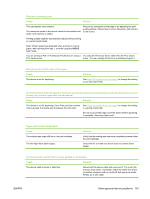HP M3035xs HP LaserJet M3027/M3035 MFP - User Guide for Model Numbers CC476A/C - Page 164
The device prints, but the text is wrong, garbled, or incomplete., Cause, Solution - laserjet printing problems
 |
UPC - 883585038534
View all HP M3035xs manuals
Add to My Manuals
Save this manual to your list of manuals |
Page 164 highlights
The device prints, but the text is wrong, garbled, or incomplete. Cause Solution The wrong driver was selected in the software. The software program is malfunctioning. Check the software device selection menu to make sure that an HP LaserJet M3027/M3035 device is selected. Try printing a job from another program. The device does not respond when you select Print in the software. Cause Solution The device is out of media. The device might be in the manual-feed mode. Add media. Change the device from manual-feed mode. The cable between the computer and the device is not connected correctly. The device cable is defective. The wrong device was selected in the software. Disconnect and reconnect the cable. If possible, attach the cable to another computer and print a job that you know works. You might also try using a different cable. Check the software device selection menu to make sure that an HP LaserJet M3027/M3035 device is selected. The device might have a jam. Clear any jams, paying careful attention to the duplexer area (if your model has a duplexer). See Clear jams on page 166. Verify that the packing tape, cardboard, and plastic shipping locks have been removed from the device. Verify that you are using supported media. See Select print media on page 63. Verify that the media is loaded correctly. See Load media on page 66. The software for the device is not configured for the device port. The device is on a network and is not receiving a signal. Check the software device selection menu to make sure that it is using the correct port. If the computer has more than one port, make sure that the device is attached to the correct one. Check cable connections. Reinstall the printing software. Print a job that you know works. Print a configuration page and verify that the IP address is correct. The device is not receiving power. Clear any stopped jobs from the print queue. If no lights are on, check the power cord connections. Check the power switch. Check the power source. The device is malfunctioning. Check the control-panel display for messages and lights to determine if the device is indicating an error. Note any message and see Control-panel messages on page 154. 152 Chapter 11 Problem solving ENWW