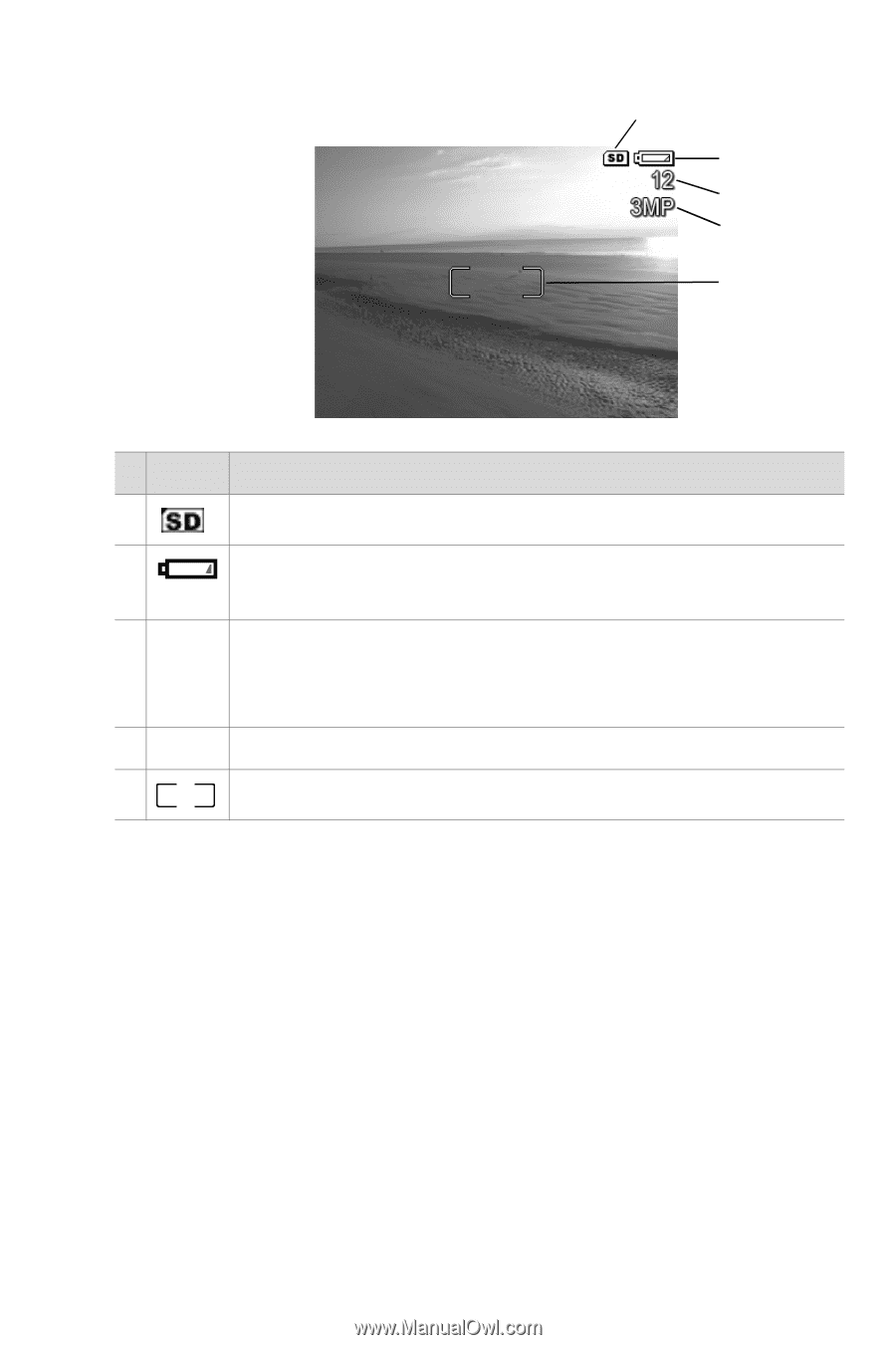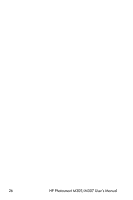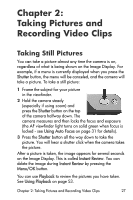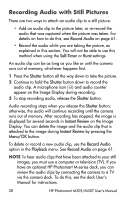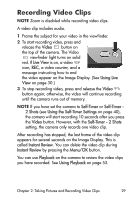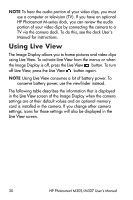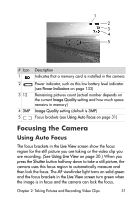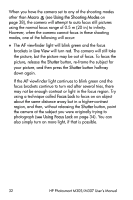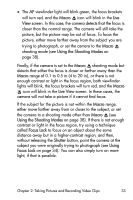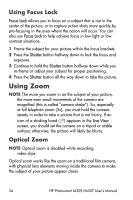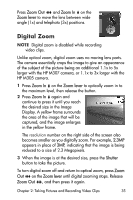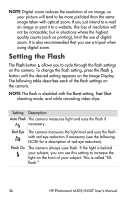HP M307 HP Photosmart M305/M307 digital camera with HP Instant Share - User's - Page 31
Focusing the Camera, Using Auto Focus
 |
UPC - 029160399625
View all HP M307 manuals
Add to My Manuals
Save this manual to your list of manuals |
Page 31 highlights
1 2 3 4 5 # Icon Description 1 Indicates that a memory card is installed in the camera 2 3 12 4 3MP 5 Power indicator, such as this low battery level indicator (see Power Indicators on page 133) Remaining pictures count (actual number depends on the current Image Quality setting and how much space remains in memory) Image Quality setting (default is 3MP) Focus brackets (see Using Auto Focus on page 31) Focusing the Camera Using Auto Focus The focus brackets in the Live View screen show the focus region for the still picture you are taking or the video clip you are recording. (See Using Live View on page 30.) When you press the Shutter button halfway down to take a still picture, the camera uses this focus region to automatically measure and then lock the focus. The AF viewfinder light turns on solid green and the focus brackets in the Live View screen turn green when the image is in focus and the camera can lock the focus. Chapter 2: Taking Pictures and Recording Video Clips 31