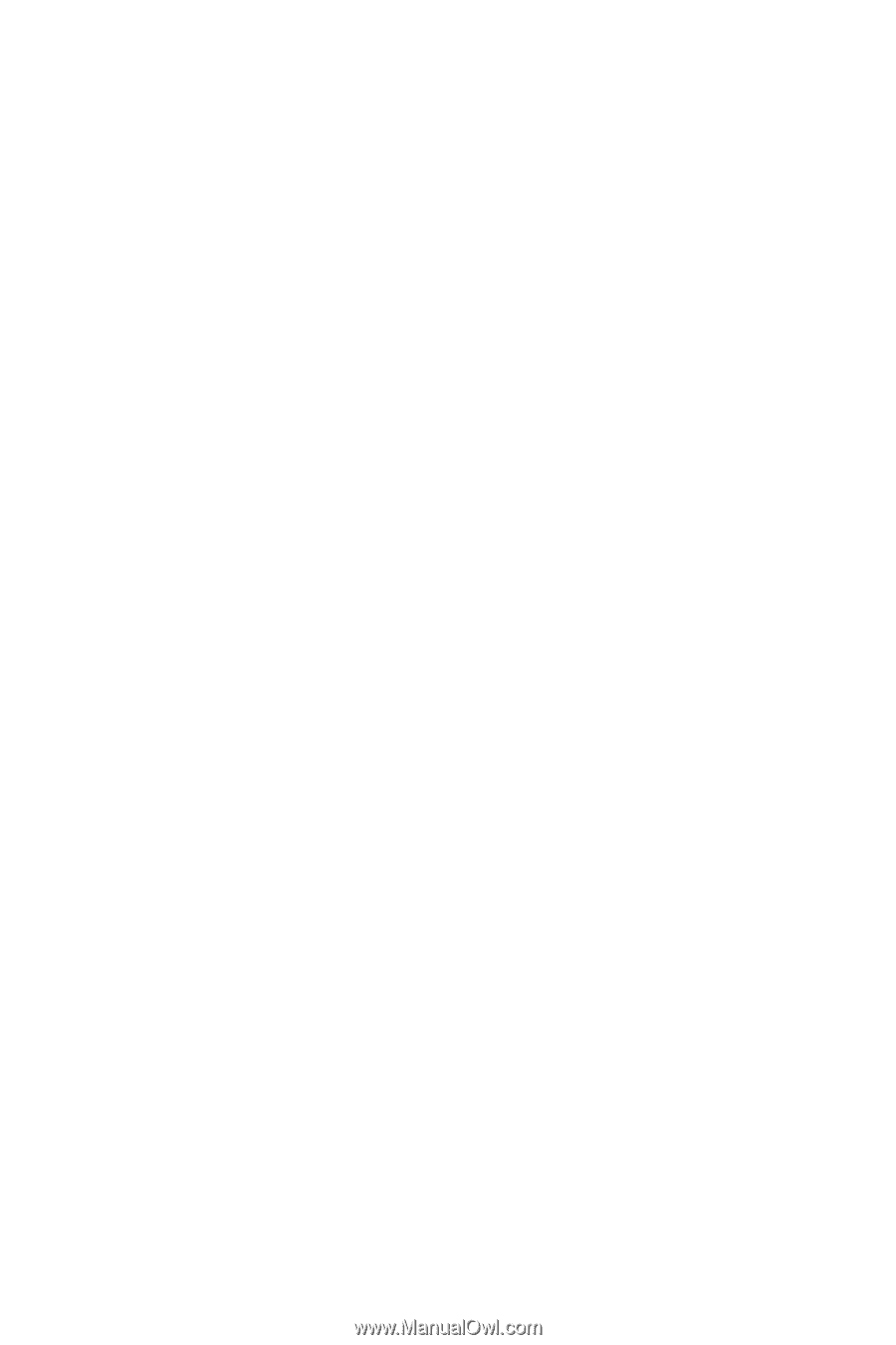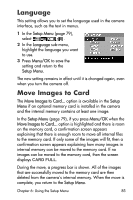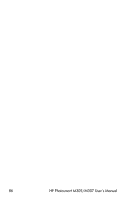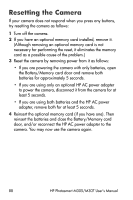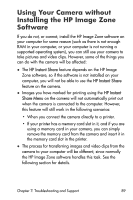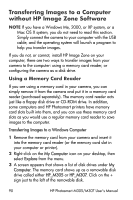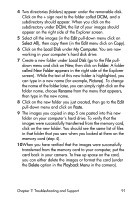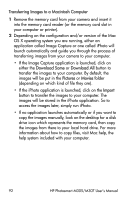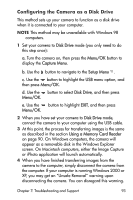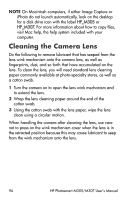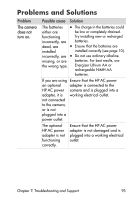HP M307 HP Photosmart M305/M307 digital camera with HP Instant Share - User's - Page 90
Transferring Images to a Computer without HP Image Zone Software, Using a Memory Card Reader - photosmart mac
 |
UPC - 029160399625
View all HP M307 manuals
Add to My Manuals
Save this manual to your list of manuals |
Page 90 highlights
Transferring Images to a Computer without HP Image Zone Software NOTE If you have a Windows Me, 2000, or XP system, or a Mac OS X system, you do not need to read this section. Simply connect the camera to your computer with the USB cable, and the operating system will launch a program to help you transfer images. If you do not, or cannot, install HP Image Zone on your computer, there are two ways to transfer images from your camera to the computer: using a memory card reader, or configuring the camera as a disk drive. Using a Memory Card Reader If you are using a memory card in your camera, you can simply remove it from the camera and put it in a memory card reader (purchased separately). The memory card reader acts just like a floppy disk drive or CD-ROM drive. In addition, some computers and HP Photosmart printers have memory card slots built into them, and you can use these memory card slots as you would use a regular memory card reader to save images to the computer. Transferring Images to a Windows Computer 1 Remove the memory card from your camera and insert it into the memory card reader (or the memory card slot in your computer or printer). 2 Right-click on the My Computer icon on your desktop, then select Explore from the menu. 3 A screen appears that shows a list of disk drives under My Computer. The memory card shows up as a removable disk drive called either HP_M305 or HP_M307. Click on the + sign just to the left of the removable disk. 90 HP Photosmart M305/M307 User's Manual