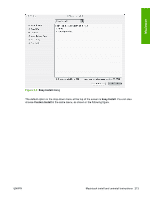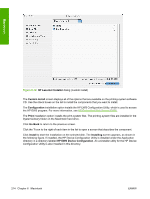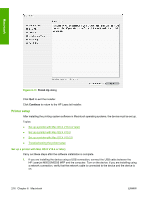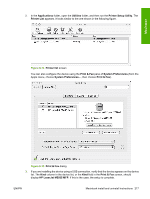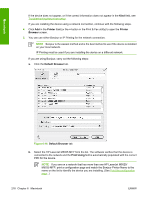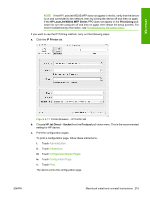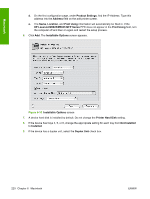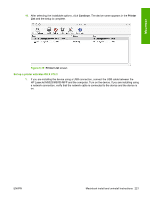HP M5025 HP LaserJet M5025/M5035 MFP - Software Technical Reference (external) - Page 238
Printer List, Printer, Browser, Default Browser, Print Using, IP Printing
 |
UPC - 882780575493
View all HP M5025 manuals
Add to My Manuals
Save this manual to your list of manuals |
Page 238 highlights
Macintosh If the device does not appear, or if the correct information does not appear in the Kind field, see Troubleshooting the printer setup. If you are installing the device using a network connection, continue with the following steps. 4. Click Add in the Printer List (or the + button in the Print & Fax utility) to open the Printer Browser screen. 5. You can use either Bonjour or IP Printing for the network connection. NOTE Bonjour is the easiest method and is the best method to use if the device is installed on your local network. IP Printing must be used if you are installing the device on a different network. If you are using Bonjour, carry out the following steps: a. Click the Default Browser tab. Figure 6-16 Default Browser tab b. Select the HP LaserJet M5035 MFP from the list. The software verifies that the device is connected to the network and the Print Using field is automatically populated with the correct PPD for the device. NOTE If you are on a network that has more than one HP LaserJet M5025/ M5035 MFP, print a configuration page and match the Bonjour Printer Name to the name on the list to identify the device you are installing. (See Print the configuration page .) 218 Chapter 6 Macintosh ENWW