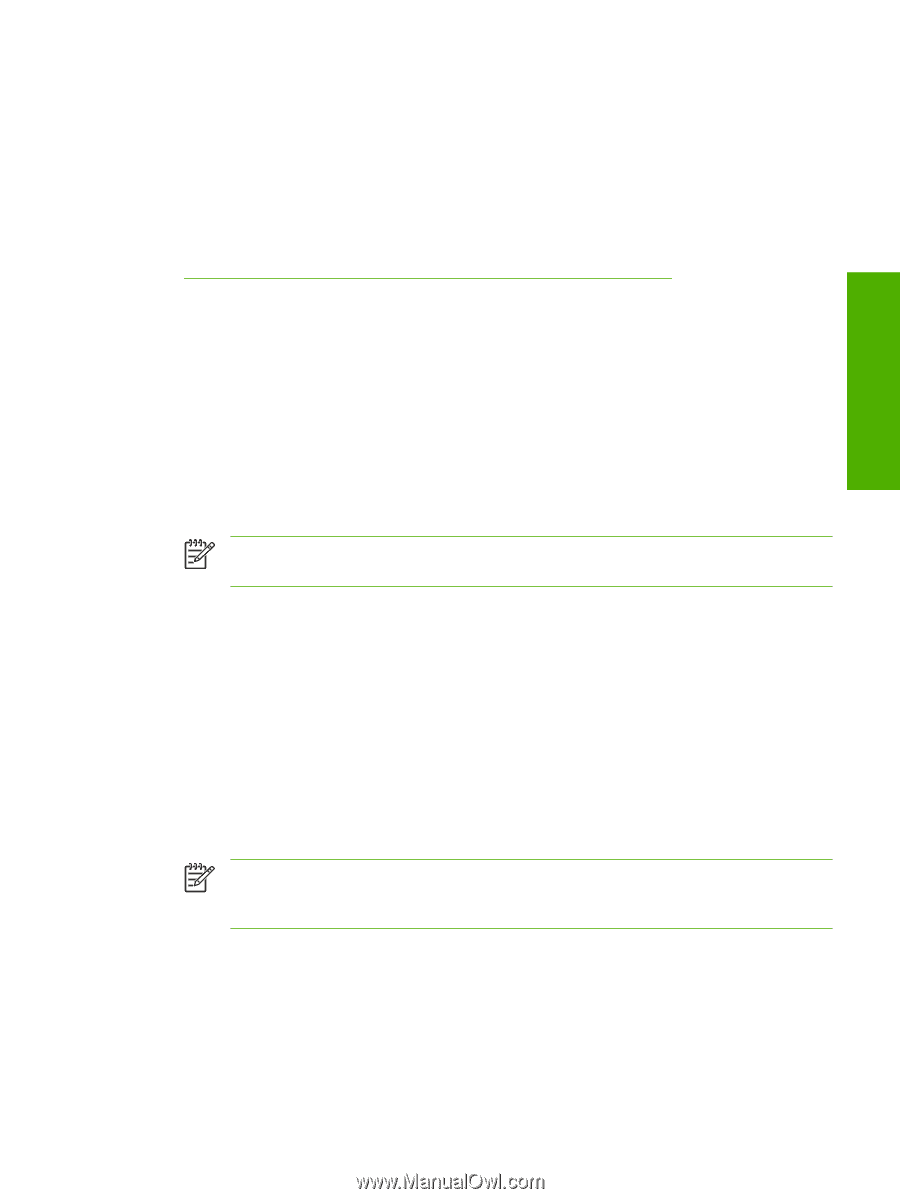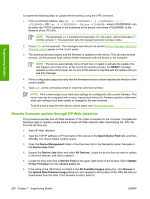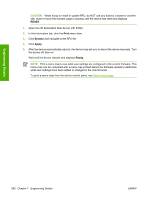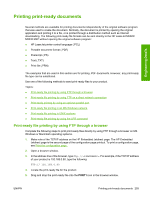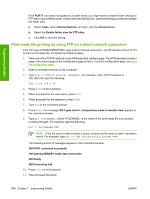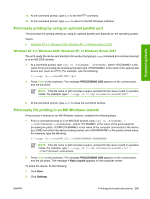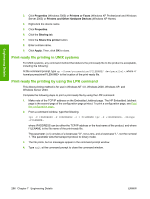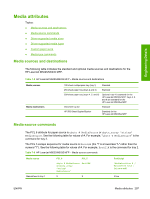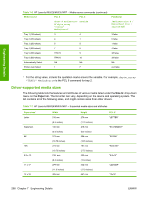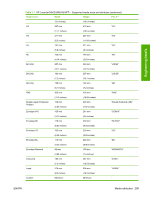HP M5025 HP LaserJet M5025/M5035 MFP - Software Technical Reference (external) - Page 315
Print-ready printing by using an optional parallel port, Windows NT 4.0, Windows 2000, Windows XP,
 |
UPC - 882780575493
View all HP M5025 manuals
Add to My Manuals
Save this manual to your list of manuals |
Page 315 highlights
Engineering Details 12. At the command prompt, type bye to exit the FTP command. 13. At the command prompt, type exit to return to the MS Windows interface. Print-ready printing by using an optional parallel port The procedure for printing directly by using an optional parallel port depends on the operating system. Topics: ● Windows NT 4.0, Windows 2000, Windows XP, or Windows Server 2003 Windows NT 4.0, Windows 2000, Windows XP, or Windows Server 2003 The print-ready file can be sent directly to the product by typing a copy command at a command prompt or in an MS-DOS window. 1. At a command prompt, type copy /b , where is the name of the print-ready file (including the path) and is the name of the appropriate device port (such as LPT1). For example, type the following: C:\>copy /b c:\xxxxFW.PDF lpt1 2. Press Enter on the keyboard. The message PROCESSING JOB appears on the control panel, and the job prints. NOTE If the file name or path includes a space, enclose the file name or path in quotation marks. For example, type C:\>copy /b "c:\My Documents\xxxxFW.PDF". 3. At the command prompt, type exit to close the command window. Print-ready file printing in an MS Windows network If the product is shared on an MS Windows network, complete the following steps. 1. From a command prompt or in an MS-DOS window, type copy /b \ \\, where is the name of the print-ready file (including the path), is the name of the computer (connected to the device by a USB) from which the device is being shared, and is the product share name. For example, type the following: C:\>copy /b c:\xxxxFW.rfu \\COMPUTERNAME\SHARENAME NOTE If the file name or path includes a space, enclose the file name or path in quotation marks. For example, type C:\>copy /b "c:\My Documents\xxxxFW.rfu" \ \COMPUTERNAME\SHARENAME 2. Press Enter on the keyboard. The message PROCESSING JOB appears on the control panel, and the job prints. The message 1 file(s) copied appears on the computer screen. To share the device, do the following: 1. Click Start. 2. Click Settings. ENWW Printing print-ready documents 295