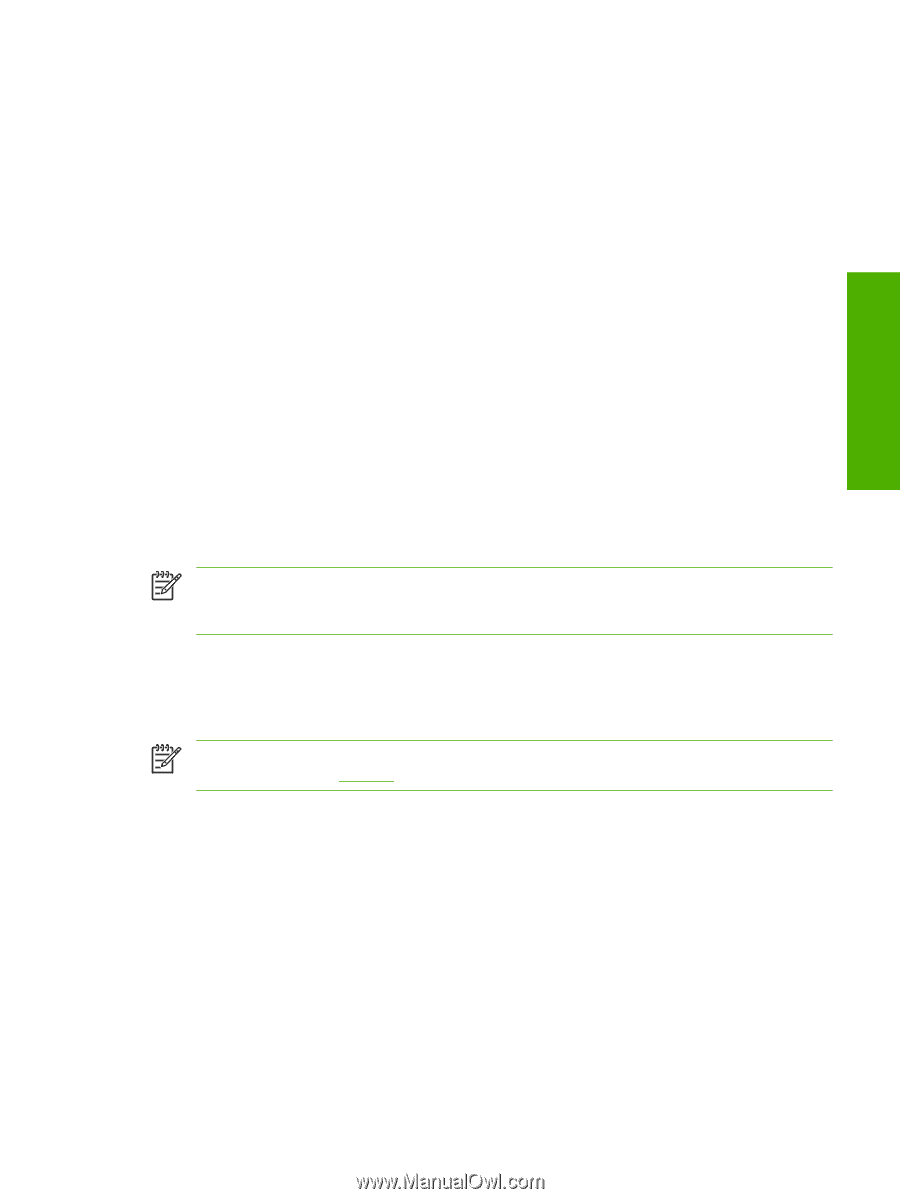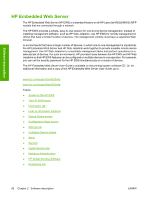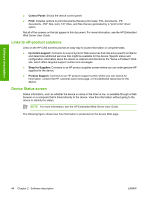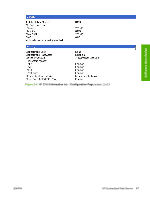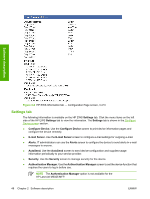HP M5025 HP LaserJet M5025/M5035 MFP - Software Technical Reference (external) - Page 63
Access to the HP EWS, The HP EWS frame, Information tab, IP Address, Ready, Device Status - laserjet cartridge
 |
UPC - 882780575493
View all HP M5025 manuals
Add to My Manuals
Save this manual to your list of manuals |
Page 63 highlights
Software description Access to the HP EWS To open the HP EWS and view information about the HP LaserJet M5025/M5035 MFP, open a supported Web browser and type the device transmission control protocol/internet protocol (TCP/IP) address or host name in the address field. To find the device TCP/IP address, look for IP Address on the device configuration page (the Embedded Jetdirect page), which can be printed from the device control-panel display. Follow these steps to print an Embedded Jetdirect page: 1. Touch Administration. 2. Touch Information. 3. Touch Configuration/Status Pages. 4. Touch Configuration Page. 5. Touch Print. The HP EWS frame Each screen in the HP EWS is a frame that contains a top banner, three category tabs, a left-aligned navigation menu bar, and a main-content area. Selecting one of the category tabs causes the corresponding left-aligned navigation bar to appear, where a menu includes links to content for that tab. The main-content area shows information and opens options in response to navigation-tab selections and menu-bar selections. NOTE When the HP EWS screens are opened immediately after the device is turned on, the HP EWS screens may change as you browse. Complete information becomes available when the MFP enters the Ready state. Information tab The following information is available on the HP EWS Information tab. Click the menu items on the left side of the HP EWS Information tab to view the information on each screen. NOTE If an HP EWS password has been set, the Information tab is the only available tab until the user logs in. See Security for more information. ● Device Status: Provides current status information about the device. ● Configuration Page: Provides information about the device configuration. ● Supplies Status: Provides information about the print cartridge. ● Event log: Provides information about reported MFP errors. ● Usage page: Provides a page count for each size of media that has passed through the device, as well as the number of duplexed pages that have been printed. ● Device Information: Shows device information, such as the device TCP/IP address and serial number. ENWW HP Embedded Web Server 43