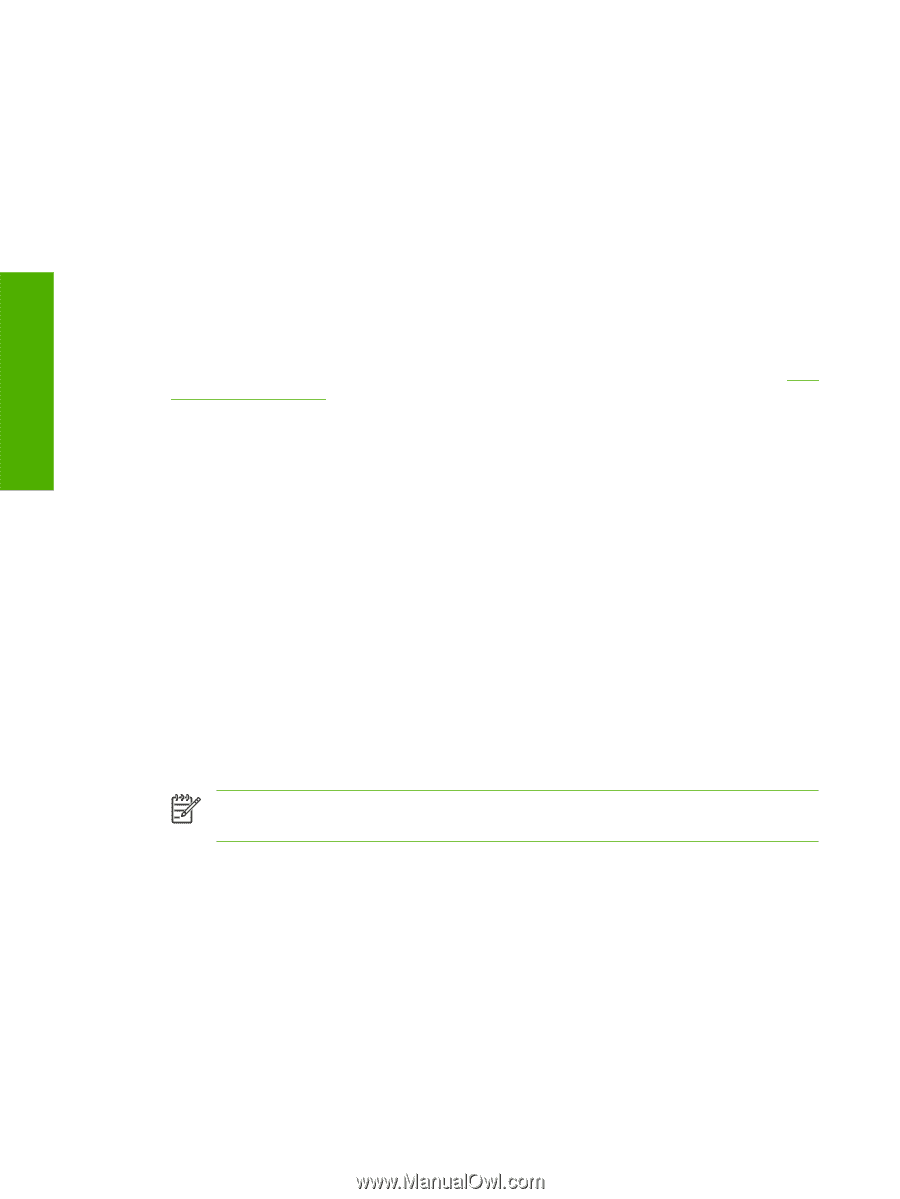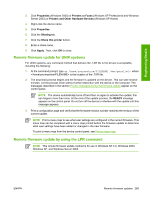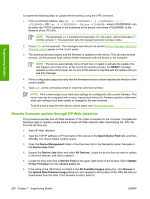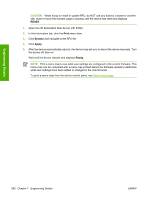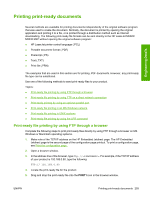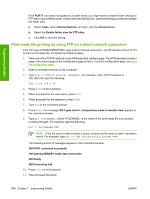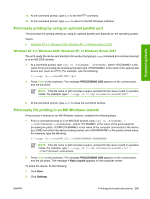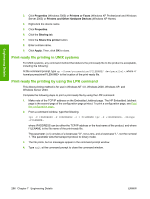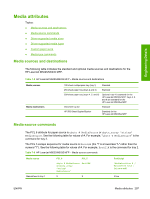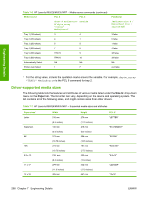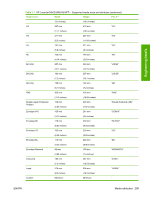HP M5025 HP LaserJet M5025/M5035 MFP - Software Technical Reference (external) - Page 314
Print-ready file printing by using FTP on a direct network connection, Internet Options
 |
UPC - 882780575493
View all HP M5025 manuals
Add to My Manuals
Save this manual to your list of manuals |
Page 314 highlights
Engineering Details If the PORT1 icon does not appear as a folder name, you might have to enable folder viewing for FTP sites in your Web browser. In Microsoft Internet Explorer, use the following procedure to enable the folder view. a. Select Tools, select Internet Options, and then click the Advanced tab. b. Select the Enable folder view for FTP sites. c. Click OK to save the setting. Print-ready file printing by using FTP on a direct network connection If the HP LaserJet M5025/M5035 MFP uses a direct network connection, use file transfer protocol (FTP) to print a print-ready file. Complete the following steps: 1. Take note of the TCP/IP address on the HP Embedded Jetdirect page. The HP Embedded Jetdirect page is the second page of the configuration page printout. To print a configuration page, see Print the configuration page . 2. Open a command window on the computer. 3. Type ftp://. For example, if the TCP/IP address is 192.168.0.90, type the following: ftp://192.168.0.90 4. Press Enter on the keyboard. 5. When prompted for the user name, press Enter. 6. When prompted for the password, press Enter. 7. Type bin at the command prompt. 8. Press Enter. The message 200 Types set to I, Using binary mode to transfer files appears in the command window. 9. Type put , where is the name of the print-ready file to be printed, including the path. For example, type the following: put C:\LJ\xxxxFW.PDF NOTE If the file name or path includes a space, enclose the file name or path in quotation marks. For example, type put "c:\My Documents\LJ\xxxxFW.PDF" The following series of messages appears in the command window: 200 PORT command successful 150 Opening BINARY mode data connection 226 Ready 226 Processing Job 10. Press Enter on the keyboard. 11. The print-ready file prints. 294 Chapter 7 Engineering Details ENWW