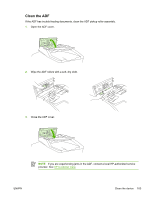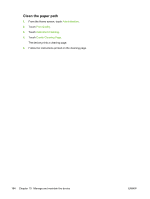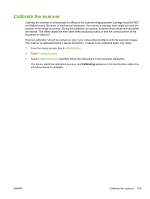HP M5025 HP LaserJet M5025/M5035 MFP - User Guide - Page 173
Clean the device, Clean the exterior, Clean the scanner glass
 |
UPC - 882780575493
View all HP M5025 manuals
Add to My Manuals
Save this manual to your list of manuals |
Page 173 highlights
Clean the device During the printing process, paper, toner, and dust particles can accumulate inside the product. Over time, this buildup can cause print-quality problems, such as toner specks or smearing (see Solve printquality problems). This product has a cleaning mode that can correct and prevent these types of problems. Clean the exterior Use a soft, damp, lint-free cloth to wipe dust, smudges, and stains off of the exterior of the device. Clean the scanner glass Dirty glass, from fingerprints, smudges, hair, and so on, slows down performance and affects the accuracy of special features such as fit-to-page and copy. NOTE If streaks or other defects appear only on copies produced using the automatic document feeder (ADF), clean the scanner strip (step 3). It is not necessary to clean the scanner glass. 1. Open the scanner lid. 2. Clean the glass by using a damp, lint-free cloth. CAUTION Do not use abrasives, acetone, benzene, ammonia, ethyl alcohol, or carbon tetrachloride on any part of the device; these can damage the device. Do not place liquids directly on the glass. They might seep under it and damage the device. ENWW Clean the device 161