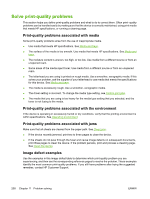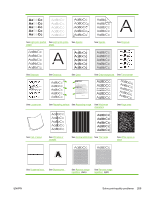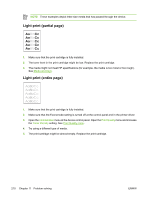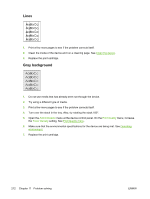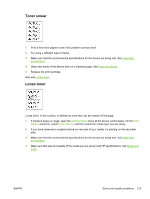HP M5025 HP LaserJet M5025/M5035 MFP - User Guide - Page 225
Toner smear, Loose toner, Operating, environment, Clean the device, Administration, Print, Quality
 |
UPC - 882780575493
View all HP M5025 manuals
Add to My Manuals
Save this manual to your list of manuals |
Page 225 highlights
Toner smear 1. Print a few more pages to see if the problem corrects itself. 2. Try using a different type of media. 3. Make sure that the environmental specifications for the device are being met. See Operating environment. 4. Clean the inside of the device and run a cleaning page. See Clean the device. 5. Replace the print cartridge. Also see Loose toner . Loose toner Loose toner, in this context, is defined as toner that can be rubbed off the page. 1. If media is heavy or rough, open the Administration menu at the device control panel. On the Print Quality submenu, select Fuser Modes, and then select the media type you are using. 2. If you have observed a rougher texture on one side of your media, try printing on the smoother side. 3. Make sure that the environmental specifications for the device are being met. See Operating environment. 4. Make sure that type and quality of the media you are using meet HP specifications. See Media and trays. ENWW Solve print-quality problems 213