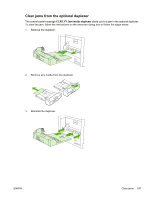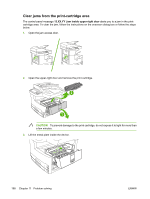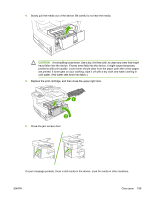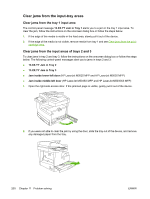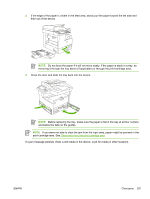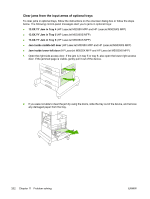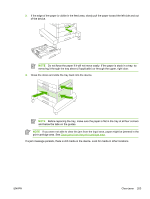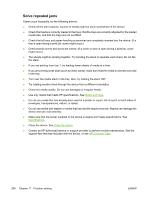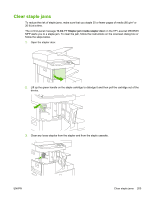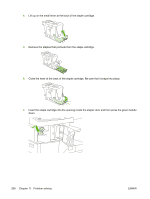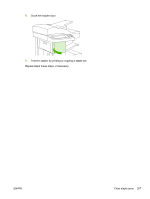HP M5025 HP LaserJet M5025/M5035 MFP - User Guide - Page 214
Clear jams from the input areas of optional trays, XX.YY Jam in Tray 4, Jam inside middle-left door
 |
UPC - 882780575493
View all HP M5025 manuals
Add to My Manuals
Save this manual to your list of manuals |
Page 214 highlights
Clear jams from the input areas of optional trays To clear jams in optional trays, follow the instructions on the onscreen dialog box or follow the steps below. The following control-panel messages alert you to jams in optional trays: ● 13.XX.YY Jam in Tray 4 (HP LaserJet M5035X MFP and HP LaserJet M5035XS MFP) ● 13.XX.YY Jam in Tray 5 (HP LaserJet M5035XS MFP) ● 13.XX.YY Jam in Tray 6 (HP LaserJet M5035XS MFP) ● Jam inside middle-left door (HP LaserJet M5035X MFP and HP LaserJet M5035XS MFP) ● Jam inside lower-left door (HP LaserJet M5035X MFP and HP LaserJet M5035XS MFP) 1. Open the right-side access door. If the jam is in tray 5 or tray 6, also open the lower-right access door. If the jammed page is visible, gently pull it out of the device. 2. If you were not able to clear the jam by using the doors, slide the tray out of the device, and remove any damaged paper from the tray. 202 Chapter 11 Problem solving ENWW