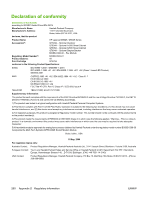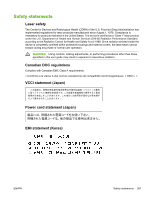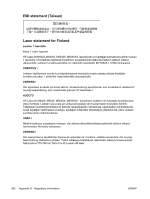HP M5025 HP LaserJet M5025/M5035 MFP - User Guide - Page 277
Installing printer memory
 |
UPC - 882780575493
View all HP M5025 manuals
Add to My Manuals
Save this manual to your list of manuals |
Page 277 highlights
Installing printer memory You might want to add more printer memory to the printer if you often print complex graphics, print PostScript (PS) documents, or use many downloaded fonts. Added memory also gives you more flexibility in supporting job-storage features, such as quick copying. To install printer memory CAUTION Static electricity can damage DIMMs. When handling DIMMs, either wear an antistatic wrist strap or frequently touch the surface of the DIMM antistatic package, then touch bare metal on the printer. The HP LaserJet M5025 MFP and HP LaserJet M5035 Series MFP MFPs come with one DIMM slot. If desired, you can replace a DIMM installed in the slot with a higher memory DIMM. If you have not already done so, print a configuration page to find out how much memory is installed in the printer before adding more memory. See Use information pages. 1. Turn off the device, and disconnect all of the cables. 2. At the back of the device, remove the formatter cover. ENWW Installing printer memory 265