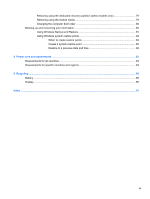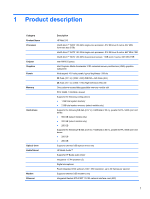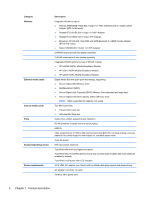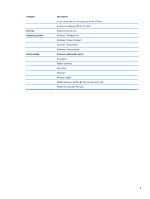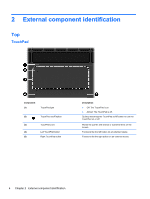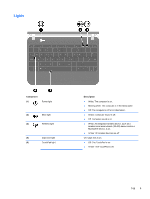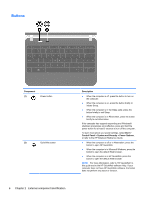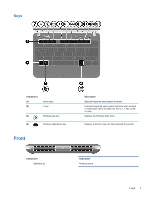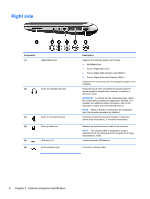HP Mini 110-3800 HP Mini 210 Maintenance and Service Guide - Page 12
External component identification, Top, TouchPad
 |
View all HP Mini 110-3800 manuals
Add to My Manuals
Save this manual to your list of manuals |
Page 12 highlights
2 External component identification Top TouchPad Component (1) TouchPad light (2) TouchPad on/off button (3) TouchPad zone (4) Left TouchPad button (5) Right TouchPad button Description ● Off: The TouchPad is on. ● Amber: The TouchPad is off. Quickly double-tap the TouchPad on/off button to turn the TouchPad on or off. Moves the pointer and selects or activates items on the screen. Functions like the left button on an external mouse. Functions like the right button on an external mouse. 4 Chapter 2 External component identification

2
External component identification
Top
TouchPad
Component
Description
(1)
TouchPad light
●
Off: The TouchPad is on.
●
Amber: The TouchPad is off.
(2)
TouchPad on/off button
Quickly double-tap the TouchPad on/off button to turn the
TouchPad on or off.
(3)
TouchPad zone
Moves the pointer and selects or activates items on the
screen.
(4)
Left TouchPad button
Functions like the left button on an external mouse.
(5)
Right TouchPad button
Functions like the right button on an external mouse.
4
Chapter 2
External component identification