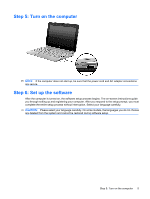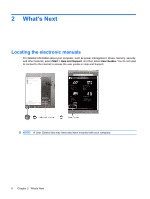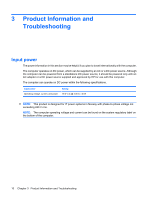HP Mini 1103 HP Mini Getting Started - Windows 7, Windows XP, and Windows Vist - Page 11
Step 5: Turn on the computer, Step 6: Set up the software - screen
 |
View all HP Mini 1103 manuals
Add to My Manuals
Save this manual to your list of manuals |
Page 11 highlights
Step 5: Turn on the computer NOTE: If the computer does not start up, be sure that the power cord and AC adapter connections are secure. Step 6: Set up the software After the computer is turned on, the software setup process begins. The on-screen instructions guide you through setting up and registering your computer. After you respond to the setup prompt, you must complete the entire setup process without interruption. Select your language carefully. CAUTION: Please select your language carefully. On some models, the languages you do not choose are deleted from the system and cannot be restored during software setup. Step 5: Turn on the computer 5

Step 5: Turn on the computer
NOTE:
If the computer does not start up, be sure that the power cord and AC adapter connections
are secure.
Step 6: Set up the software
After the computer is turned on, the software setup process begins. The on-screen instructions guide
you through setting up and registering your computer. After you respond to the setup prompt, you must
complete the entire setup process without interruption. Select your language carefully.
CAUTION:
Please select your language carefully. On some models, the languages you do not choose
are deleted from the system and cannot be restored during software setup.
Step 5: Turn on the computer
5