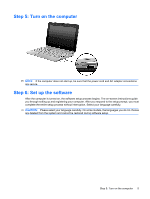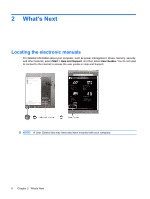HP Mini 1103 HP Mini Getting Started - Windows 7, Windows XP, and Windows Vist - Page 9
Step 3: Connect the computer to external power, turns white. - charge time
 |
View all HP Mini 1103 manuals
Add to My Manuals
Save this manual to your list of manuals |
Page 9 highlights
Step 3: Connect the computer to external power WARNING! To reduce the risk of electric shock or damage to your equipment, observe these practices: -Plug the power cord into an AC outlet that is easily accessible at all times. -Disconnect power from the computer by unplugging the power cord from the AC outlet (not by unplugging the power cord from the computer). -If provided with a 3-pin attachment plug on your power cord, plug the cord into a grounded (earthed) 3-pin outlet. Do not disable the power cord grounding pin, for example, by attaching a 2-pin adapter. The grounding pin is an important safety feature. Leave the computer connected to external power until the battery is fully charged and the battery light turns white. NOTE: A partially charged new battery can run the computer after software setup is complete, but battery charge displays will not be accurate until the new battery has been fully charged. The battery light (on the left side of the computer) remains amber when the battery is charging. If the battery reaches minimum capacity, the battery light flashes amber. Step 3: Connect the computer to external power 3