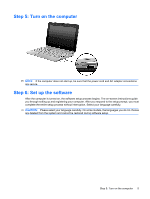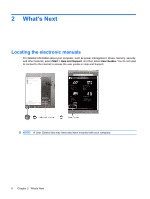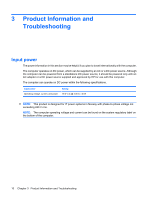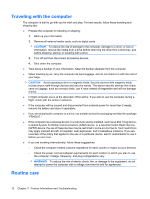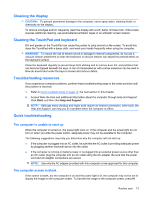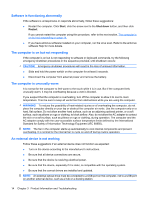HP Mini 1103 HP Mini Getting Started - Windows 7, Windows XP, and Windows Vist - Page 15
Turning off the computer, Start, Computer, Manage, Disk Management, Shut down - drivers windows 7
 |
View all HP Mini 1103 manuals
Add to My Manuals
Save this manual to your list of manuals |
Page 15 highlights
CAUTION: Using f11 completely erases hard drive contents and reformats the hard drive. All files you have created and any software installed on the computer are permanently removed. The f11 recovery tool reinstalls the operating system and HP programs and drivers that were installed at the factory. Software, drivers, and updates not installed by HP must be manually reinstalled. Personal files must be restored from a backup. 1. If possible, back up all personal files. 2. If possible, check for the presence of the HP Recovery partition. To find the partition, click Start, right-click Computer, click Manage, and then click Disk Management. NOTE: If the HP Recovery partition is not listed, you must recover your operating system and programs using the Windows 7 operating system DVD and the Driver Recovery discs (both purchased separately). An external optical disk drive must be purchased separately. For additional information, contact customer support. Refer to the "Contacting customer support" section in the front of this guide. 3. If the HP Recovery partition is listed, restart the computer, and then press esc while the "Press the ESC key for Startup Menu" message is displayed at the bottom of the screen. 4. Press f11 while the "Press for recovery" message is displayed on the screen. 5. Follow the on-screen instructions. NOTE: Windows provides additional recovery tools through the operating system. For additional information, go to Help and Support. NOTE: If you are unable to boot (start up) your computer, you must purchase a Windows 7 operating system DVD to reboot the computer and repair the operating system. For additional information, contact customer support. Refer to the "Contacting customer support" section in the front of this guide. Turning off the computer To turn off the computer: 1. Save your work and close all programs. 2. Click Start, and then click Shut down. Turning off the computer 9