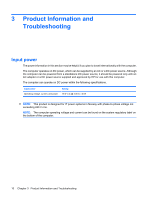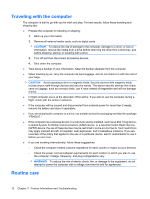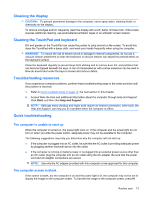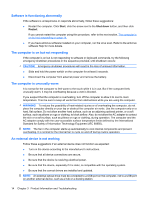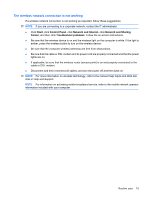HP Mini 1103 HP Mini Getting Started - Windows 7, Windows XP, and Windows Vist - Page 21
The wireless network connection is not working, Start, Control Panel, Network and Internet - internet connection problems
 |
View all HP Mini 1103 manuals
Add to My Manuals
Save this manual to your list of manuals |
Page 21 highlights
The wireless network connection is not working If a wireless network connection is not working as expected, follow these suggestions: NOTE: If you are connecting to a corporate network, contact the IT administrator. ● Click Start, click Control Panel, click Network and Internet, click Network and Sharing Center, and then click Troubleshoot problems. Follow the on-screen instructions. ● Be sure that the wireless device is on and the wireless light on the computer is white. If the light is amber, press the wireless button to turn on the wireless device. ● Be sure that the computer wireless antennas are free from obstructions. ● Be sure that the cable or DSL modem and its power cord are properly connected and that the power lights are on. ● If applicable, be sure that the wireless router (access point) is on and properly connected to the cable or DSL modem. ● Disconnect and then reconnect all cables, and turn the power off and then back on. NOTE: For more information on wireless technology, refer to the relevant help topics and Web site links in Help and Support. NOTE: For information on activating mobile broadband service, refer to the mobile network operator information included with your computer. Routine care 15