HP Model 745 HP Model 745 Industrial Controller Owner's Guide - Page 97
Kernel Configuration ->, Drivers, GSCtoPCI Driver., Actions, Create a New Kernel
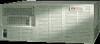 |
View all HP Model 745 manuals
Add to My Manuals
Save this manual to your list of manuals |
Page 97 highlights
PCI Card Installation Hardware Installation 10 Plug in the power cord, and then turn on the power for the chassis and boot the operating system. 11 Log in as root and use the SAM utility to configure the HP-UX kernel for PCI support, if it is not already configured. 12 When SAM has started, choose the Kernel Configuration -> menu. 13 From the Kernel Configuration menu, choose Drivers 14 From the Drivers menu, select GSCtoPCI Driver. 15 Go to the Actions menu and select Create a New Kernel. 16 When the new kernel is built, SAM asks if you want to move the kernel into place and reboot. Choose Yes. The system reboots with the PCI driver loaded. For More Information Refer to Configuring HP-UX for Peripherals and your PCI card installation guide for information on the PCI accessory card application, loading the driver software, and running it. 6-7















