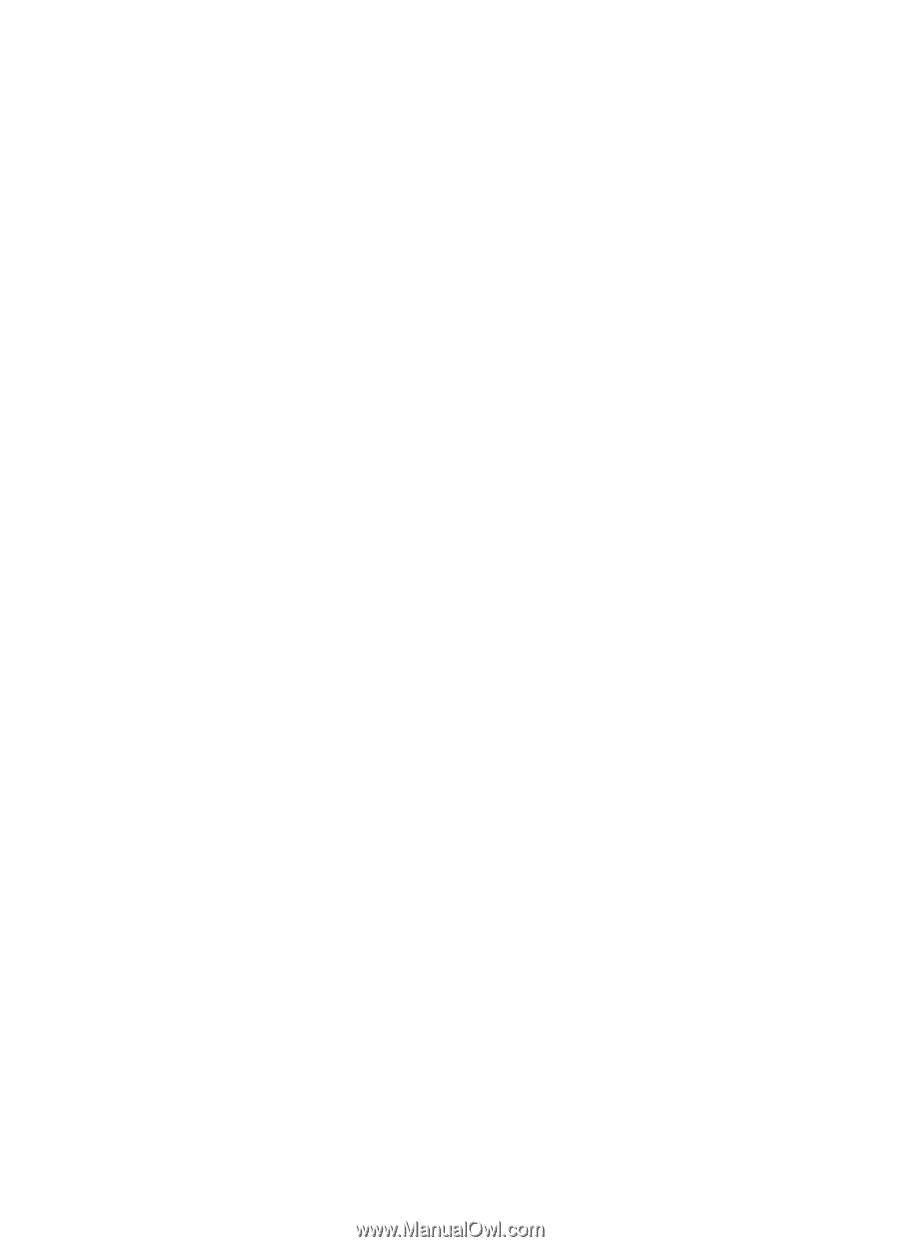HP N8460 Scanjet N8400 User Guide - Page 15
Scan from other software programs, Scan with one button press, Scan Progress Window - review
 |
UPC - 883585086399
View all HP N8460 manuals
Add to My Manuals
Save this manual to your list of manuals |
Page 15 highlights
Scan from other software programs You can scan an image or document directly into a software program if the program is ISIS or TWAIN compliant. Generally, the program is compliant if it has a menu option such as Acquire, Scan, Import New Object, or Insert. If you are unsure whether the program is compliant or what the option is, see the documentation for that program. HP Smart Document Scan Software is an ISIS application. ScanSoft PaperPort and I.R.I.S. Readiris Pro are TWAIN applications. Scan with one button press The standard process for using the HP Smart Document Scan Software to complete your scans is as follows: 1. Scan document pages. 2. Review the scanned document pages in the HP Smart Document Scan Software Scan Progress Window. Reorder, delete, and rescan pages as necessary. 3. Finish the scan by clicking Done Scanning in the Scan Progress Window. 4. The scanning software processes the scanned document pages according to the profile settings. You can set up a profile that skips steps 2 and 3 of the standard process. After you select this profile, press the Scan Document To button on the scanner front panel or click Scan in the HP Smart Document Scan Software Main Window. The pages will be scanned and processed without further intervention. In order for a scan to complete automatically, the selected HP Smart Document Scan Software profile must include the following settings: • On the Profile tab, the Enable document review and option to scan more pages check box must be cleared. • Additional settings on the Destination tab, such as disabling the Show Save As dialog box, might be required depending on the profile. Scan from other software programs 13