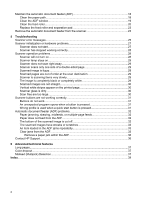Contents
1
Scanner overview
What you can do with the scanner
.............................................................................................
3
Scanner hardware
......................................................................................................................
4
Scanner front panel buttons
.................................................................................................
4
Power Save button
.........................................................................................................
4
Quick start buttons
..........................................................................................................
4
Copy buttons
...................................................................................................................
5
Scan Document To buttons
............................................................................................
5
Tools button
....................................................................................................................
6
Cancel button
..................................................................................................................
6
Scanner lamp setting
............................................................................................................
6
Scanner software
........................................................................................................................
6
HP Smart Document Scan Software
....................................................................................
6
HP Document Copy Utility
....................................................................................................
7
HP Scanner Tools Utility
.......................................................................................................
7
Where to get additional information
............................................................................................
8
Accessibility
................................................................................................................................
9
LCD Reader
..........................................................................................................................
9
Control of the scanner buttons
.............................................................................................
9
2
Scan and Copy
Basic scanning steps
................................................................................................................
10
Basic copying steps
..................................................................................................................
10
Load originals
...........................................................................................................................
11
Place an original on the scanner glass
...............................................................................
11
Load paper into the document feeder
.................................................................................
11
Scan from the scanner front panel buttons
...............................................................................
12
Scan from HP Smart Document Scan Software
.......................................................................
12
Scan from other software programs
.........................................................................................
13
Scan with one button press
......................................................................................................
13
3
Set up scan profiles
Set up an HP Smart Document Scan Software profile
.............................................................
14
Assign profiles to quick start buttons
........................................................................................
15
Choose profiles for display on the scanner front panel
............................................................
15
Import and export profiles
.........................................................................................................
16
4
Care and maintenance
HP Scanner Tools Utility Maintenance tab
...............................................................................
17
Order maintenance and scanning supplies
..............................................................................
17
Clean the scanner glass
...........................................................................................................
17
1