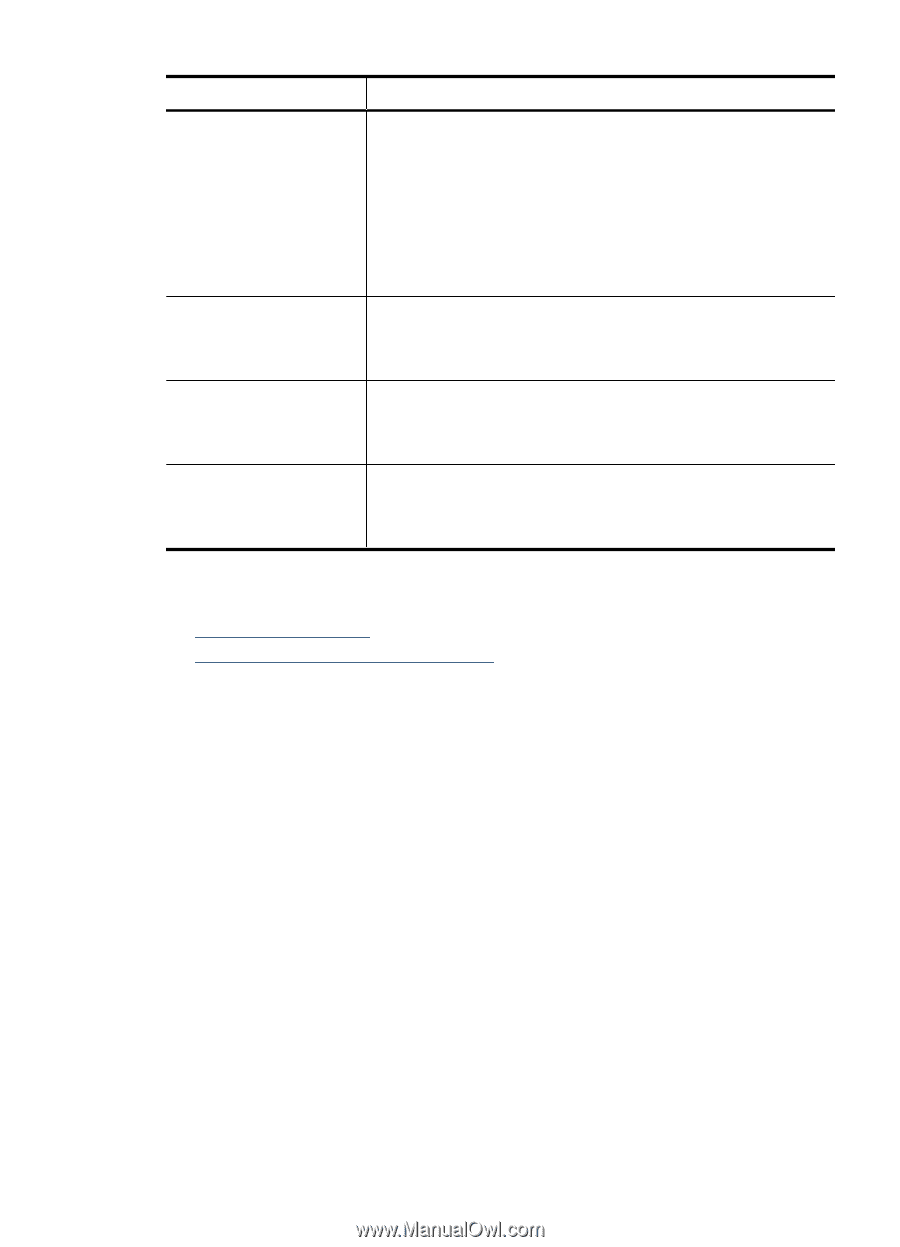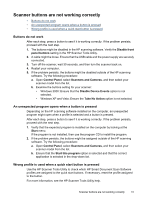HP N8460 Scanjet N8400 User Guide - Page 29
Scanner initialization or hardware problems, Scanner does not start - scanjet shuts off
 |
UPC - 883585086399
View all HP N8460 manuals
Add to My Manuals
Save this manual to your list of manuals |
Page 29 highlights
(continued) Scanner Error Message 04 05 06 07 Recovery Process Follow these steps to resolve the error: 1. Check the USB connection between the scanner and the computer. For more help, see Check the cables. 2. Verify that the scanner is correctly enumerated on the host. If not, try uninstalling and then reinstalling the software. For more information, see the HP Scanjet N8400 series Setup and Support Guide. 3. If the problem persists, contact HP Support. For more information, see Contact HP Support. Press the Power Save button to turn the scanner off, and then turn the scanner on again by pressing one of the front panel buttons. If the message is still displayed, contact HP Support. For more information, see Contact HP Support. Press the Power Save button to turn the scanner off, and then turn the scanner on again by pressing one of the front panel buttons. If the message is still displayed, contact HP Support. For more information, see Contact HP Support. Press the Power Save button to turn the scanner off, and then turn the scanner on again by pressing one of the front panel buttons. If the message is still displayed, contact HP Support. For more information, see Contact HP Support. Scanner initialization or hardware problems • Scanner does not start • Scanner has stopped working correctly Scanner does not start If you receive an error message similar to "Scanner initialization failed" or "Scanner not found" when trying to use the scanner, follow these steps: 1. Close the scanning software, if it is open. 2. Disconnect the USB cable that connects the scanner to the computer. 3. Press the Power switch to the off position. 4. Shut down the computer operating system, turn the computer off, wait 60 seconds, and then turn the computer back on. 5. Press the Power switch to the on position. 6. Reconnect the USB cable that connects the computer and the scanner, making sure that the USB cable is connected to the back of the scanner correctly. After 30 seconds, the scanner display should show Ready. If the display does not show Ready, see the printed Setup and Support guide that came with the scanner. Scanner initialization or hardware problems 27