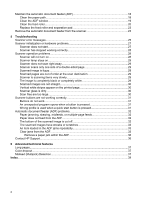HP N8460 Scanjet N8400 User Guide - Page 8
Tools button, Cancel button, Scanner lamp setting, Scanner software, HP Smart Document Scan Software - support
 |
UPC - 883585086399
View all HP N8460 manuals
Add to My Manuals
Save this manual to your list of manuals |
Page 8 highlights
Chapter 1 Tools button Use the Tools button to open the HP Scanner Tools Utility where you can assign profiles to quick start buttons, choose which profiles are selectable from the scanner front panel, and view information about scanner settings, status, and maintenance. Cancel button Press the Cancel button to cancel a scan in progress, or to cancel a series of scans when you are scanning from the ADF. Scanner lamp setting The scanner supports two modes of lamp operation: • In Power Save mode, the scanner lamp times out and turns off automatically after about 15 minutes of inactivity. In this mode, the scanner is Energy Star compliant. • In Instant Lamp On mode, the scanner lamp times out and turns off automatically after about 15 minutes of inactivity, but it remains warm and ready to scan. To switch from Power Save mode to Instant Lamp On mode, select the Enable Instant Lamp On check box on the Buttons tab of the HP Scanner Tools Utility. To switch back to Power Save mode, clear the Enable Instant Lamp On check box. Scanner software The scanner comes with an assortment of scanning and document-management programs, including: • HP Smart Document Scan Software • HP Document Copy Utility • HP Scanner Tools Utility For more information and detailed descriptions of the software from other manufacturers that is included with the scanner, see the printed Setup and Support Guide that came with the scanner. HP Smart Document Scan Software HP Smart Document Scan Software guides you through the scanning process. To open the software, double-click the HP Smart Document Scan Software icon on the desktop. For more information, see Scan from HP Smart Document Scan Software. Main Window 6 Scanner overview