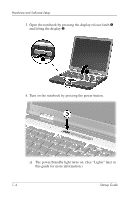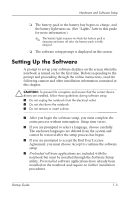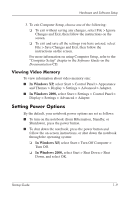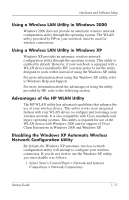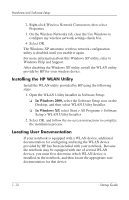HP Nx5000 Startup Guide - Page 12
Selecting Screen Settings, Checking System Memory and Video, Memory Size
 |
View all HP Nx5000 manuals
Add to My Manuals
Save this manual to your list of manuals |
Page 12 highlights
Hardware and Software Setup Selecting Screen Settings If you would like to see more items on your screen or to see the items on your screen displayed larger, change the screen resolution setting in your operating system. To access the screen resolution settings: I In Windows XP, select Start > Control Panel > Appearance and Themes > Display > Settings tab. I In Windows 2000, select Start > Settings > Control Panel > Display > Settings tab. Checking System Memory and Video Memory Size You can view information about the overall system memory and video memory size for your notebook by following the directions in the following sections. Viewing System Memory To access information about system memory, press fn+esc or access system information in Computer Setup: 1. Open Computer Setup by turning on or restarting the notebook. Press f10 while the F10 = ROM Based Setup message is displayed in the lower left corner of the screen. ❏ To change the language, press f2. ❏ To view navigation information, press f1. ❏ To return to the Computer Setup menu, press esc. 2. Select File > System Information. 1-8 Startup Guide