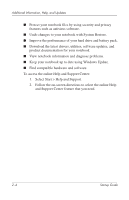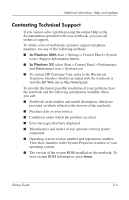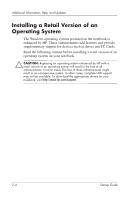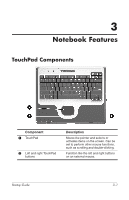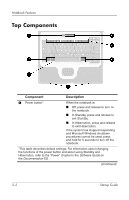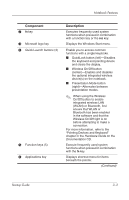HP Nx5000 Startup Guide - Page 29
Component, Description
 |
View all HP Nx5000 manuals
Add to My Manuals
Save this manual to your list of manuals |
Page 29 highlights
Notebook Features Component 2 fn key 3 Microsoft logo key 4 Quick Launch buttons (3) 5 Function keys (5) 6 Applications key Description Executes frequently used system functions when pressed in combination with a function key or the esc key. Displays the Windows Start menu. Enable you to access common functions with a single keystroke. I QuickLock button (left)-Disables the keyboard and pointing device and clears the display. I Wireless On/Off button (center)-Enables and disables the optional integrated wireless device(s) on the notebook. I Presentation Mode button (right)-Alternates between presentation modes. ✎ When using the Wireless On/Off button to enable integrated wireless LAN (WLAN) or Bluetooth, first ensure that WLAN or Bluetooth has been enabled in the software and that the Wireless On/Off light is on before attempting to make a connection. For more information, refer to the "Pointing Devices and Keyboard" chapter in the Hardware Guide on the Documentation CD. Execute frequently used system functions when pressed in combination with the fn key. Displays shortcut menu for items beneath the pointer. (Continued) Startup Guide 3-3