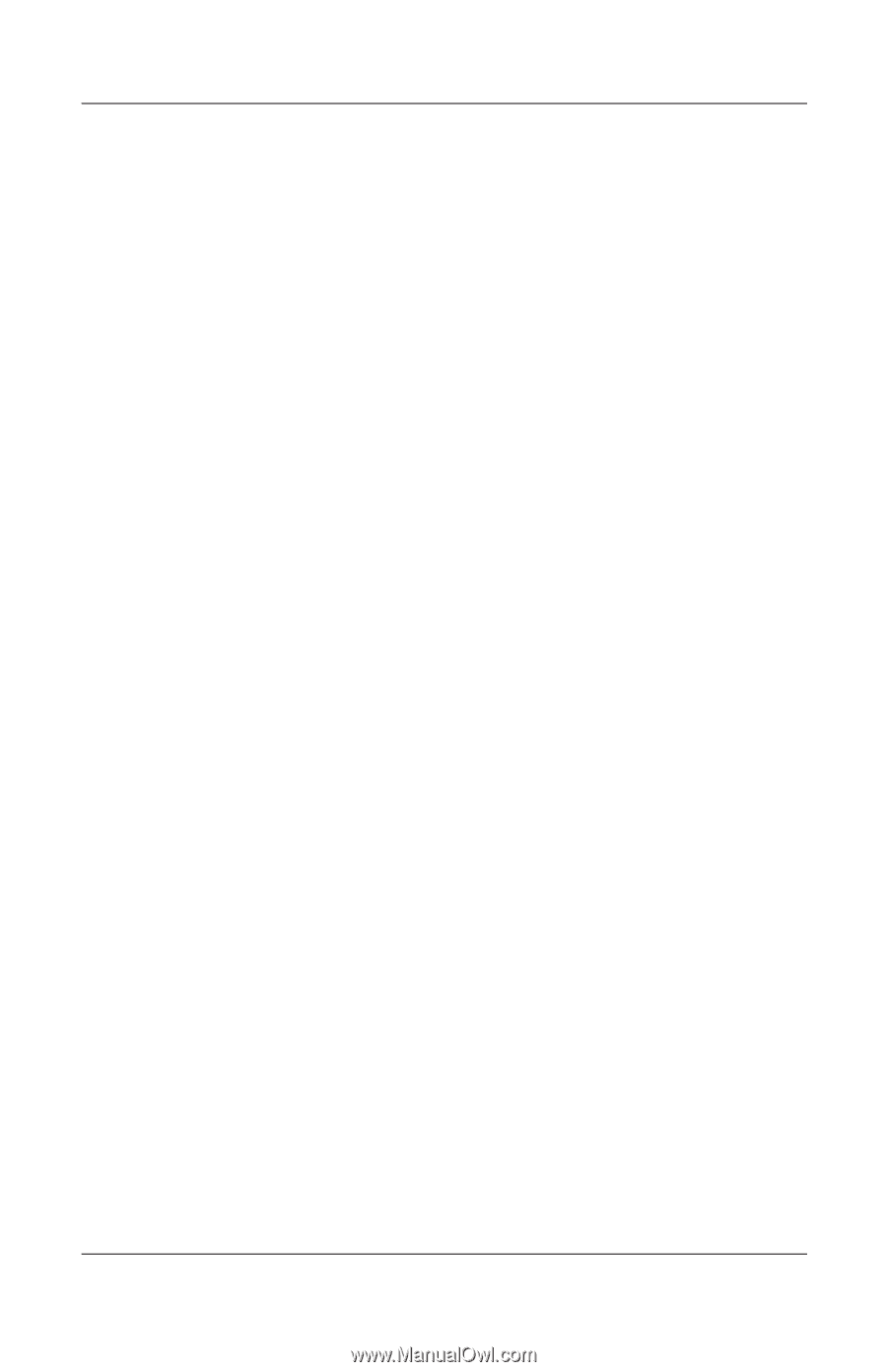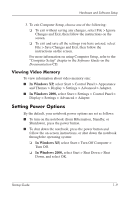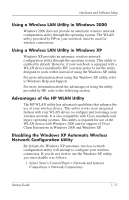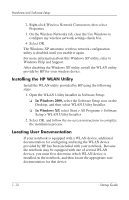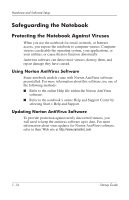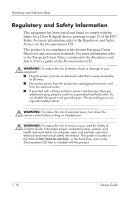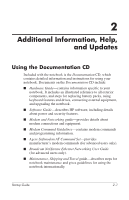HP Nx5000 Startup Guide - Page 16
Installing the HP WLAN Utility, Locating User Documentation
 |
View all HP Nx5000 manuals
Add to My Manuals
Save this manual to your list of manuals |
Page 16 highlights
Hardware and Software Setup 2. Right-click Wireless Network Connection, then select Properties. 3. On the Wireless Networks tab, clear the Use Windows to configure my wireless network settings check box. 4. Select OK. The Windows XP automatic wireless network configuration utility is disabled until you enable it again. For more information about this Windows XP utility, refer to Windows Help and Support. After disabling the Windows XP utility, install the WLAN utility provide by HP for your wireless device. Installing the HP WLAN Utility Install the WLAN utility provided by HP using the following steps: 1. Open the WLAN Utility Installer in Software Setup: ❏ In Windows 2000, select the Software Setup icon on the Desktop, and then select WLAN Utility Installer. ❏ In Windows XP, select Start > All Programs > Software Setup > WLAN Utility Installer. 2. Select OK, and follow the on-screen instructions to complete the installation process. Locating User Documentation If your notebook is equipped with a WLAN device, additional documentation for configuring and using the WLAN device provided by HP has been included with your notebook. Because the notebook may be equipped with one of several WLAN devices, you must first determine which WLAN device is installed on the notebook, and then locate the appropriate user documentation for that device. 1-12 Startup Guide