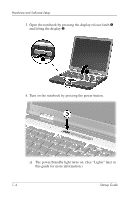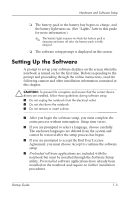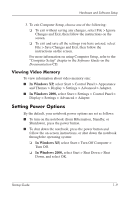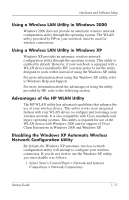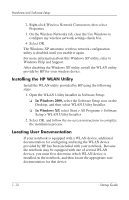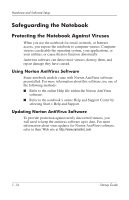HP Nx5000 Startup Guide - Page 13
Setting Power Options - power adapter
 |
View all HP Nx5000 manuals
Add to My Manuals
Save this manual to your list of manuals |
Page 13 highlights
Hardware and Software Setup 3. To exit Computer Setup, choose one of the following: ❏ To exit without saving any changes, select File > Ignore Changes and Exit, then follow the instructions on the screen. ❏ To exit and save all the settings you have entered, select File > Save Changes and Exit, then follow the instructions on the screen. For more information on using Computer Setup, refer to the "Computer Setup" chapter in the Software Guide on the Documentation CD. Viewing Video Memory To view information about video memory size: I In Windows XP, select Start > Control Panel > Appearance and Themes > Display > Settings > Advanced > Adapter. I In Windows 2000, select Start > Settings > Control Panel > Display > Settings > Advanced > Adapter. Setting Power Options By the default, your notebook power options are set as follows: I To turn on the notebook (from Hibernation, Standby, or Shutdown), press the power button. I To shut down the notebook, press the power button and follow the on-screen instructions, or shut down the notebook through the operating system: ❏ In Windows XP, select Start > Turn Off Computer > Turn Off. ❏ In Windows 2000, select Start > Shut Down > Shut Down, and select OK. Startup Guide 1-9