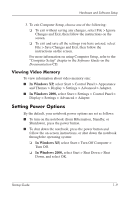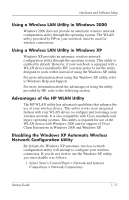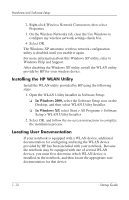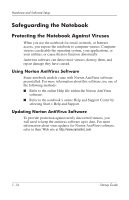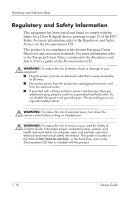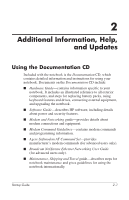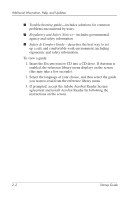HP Nx5000 Startup Guide - Page 17
Setting Up Bluetooth
 |
View all HP Nx5000 manuals
Add to My Manuals
Save this manual to your list of manuals |
Page 17 highlights
Hardware and Software Setup To identify your WLAN device in the Network Adapters list: I In Windows 2000, select Start > Settings > Control Panel > System icon > Hardware tab > Device Manager > Network Adapters. I In Windows XP, select Start > My Computer. Right-click the window and select Properties > Hardware tab > Device Manager > Network Adapters. The WLAN device installed on the notebook appears in the list. To locate the appropriate user documentation: I Intel® PRO/Wireless LAN 2100 3B Mini PCI Adapter-open the wireless utility after it has been installed and select Help on the menu bar. I WLAN 802.11a/b/g W500-refer to the Documentation Library Wireless LAN CD. ✎ The user documentation is not available in all languages. Setting Up Bluetooth If your notebook contains a preinstalled Bluetooth® device, the utility that operates the device has been preloaded but not preinstalled on the notebook. Before you can use this utility, you must install it using the following steps: I In Windows 2000, select the Software Setup icon on the Desktop. Select the Bluetooth utility from the list of applications, and then follow the on-screen instructions. I In Windows XP, select Start > All Programs > Software Setup, select the Bluetooth utility from the list of applications, and then follow the onscreen instructions. For more information on configuring and using the Bluetooth device, refer to the Documentation Library Bluetooth CD. Startup Guide 1-13