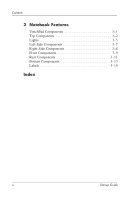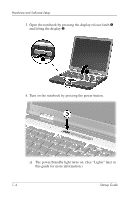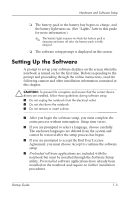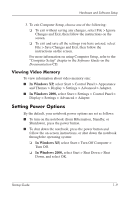HP Nx5000 Startup Guide - Page 9
Setting Up the Software - restore
 |
View all HP Nx5000 manuals
Add to My Manuals
Save this manual to your list of manuals |
Page 9 highlights
Hardware and Software Setup ❏ The battery pack in the battery bay begins to charge, and the battery light turns on. (See "Lights" later in this guide for more information.) ✎ The battery light remains on while the battery pack is charging and turns off after the battery pack is fully charged. ❏ The software setup prompt is displayed on the screen. Setting Up the Software A prompt to set up your software displays on the screen when the notebook is turned on for the first time. Before responding to the prompt and proceeding through the online instructions, read the following caution and other installation information contained in this chapter. Ä CAUTION: To prevent file corruption and ensure that the correct device drivers are installed, follow these guidelines during software setup: I Do not unplug the notebook from the electrical outlet. I Do not shut down the notebook. I Do not remove or insert a drive. I After you begin the software setup, you must complete the entire process without interruption. Setup time varies. I If you are prompted to select a language, choose carefully. The unchosen languages are deleted from the system and cannot be restored after the setup process has begun. I If you are prompted to accept the End User License Agreement, you must choose Accept to continue the software setup. I Preloaded software applications are included with the notebook but must be installed through the Software Setup utility. Preinstalled software applications have already been installed on the notebook and require no further installation procedures. Startup Guide 1-5