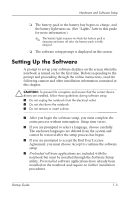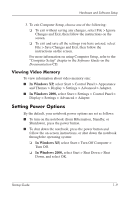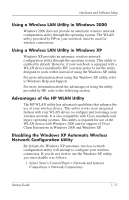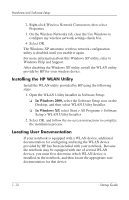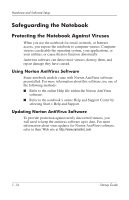HP Nx5000 Startup Guide - Page 14
Setting Up Wireless LAN - windows 7 driver
 |
View all HP Nx5000 manuals
Add to My Manuals
Save this manual to your list of manuals |
Page 14 highlights
Hardware and Software Setup I To initiate Hibernation: ❏ In Windows XP, select Start > Turn Off Computer > Hibernate. ❏ In Windows 2000, select Start > Shut Down > Hibernate, then select OK. I To resume from Hibernation, press the power button. I To initiate Standby, press fn+f3 or: ❏ In Windows XP, select Start > Turn Off Computer > Standby. ❏ In Windows 2000, select Start > Shut Down > Standby, then select OK. I To resume from Standby, press the power button. I To turn off the display, close the notebook. ✎ Closing the notebook activates the display switch. The display switch turns off the display and can be set to put the computer into Hibernation or Standby. You can configure the power option settings for your notebook in the power options window: I In Windows XP, select Start > Control Panel > Performance and Maintenance > Power Options > Advanced. I In Windows 2000, select Start > Settings > Control Panel > Power Options > Advanced. For additional information about notebook power options and default settings, refer to the "Power" chapter in the Software Guide on the Documentation CD. Setting Up Wireless LAN If your notebook contains a wireless LAN (WLAN) device, the drivers for it have been preinstalled on the notebook. A WLAN configuration utility has been preloaded by HP to support your WLAN device. 1-10 Startup Guide