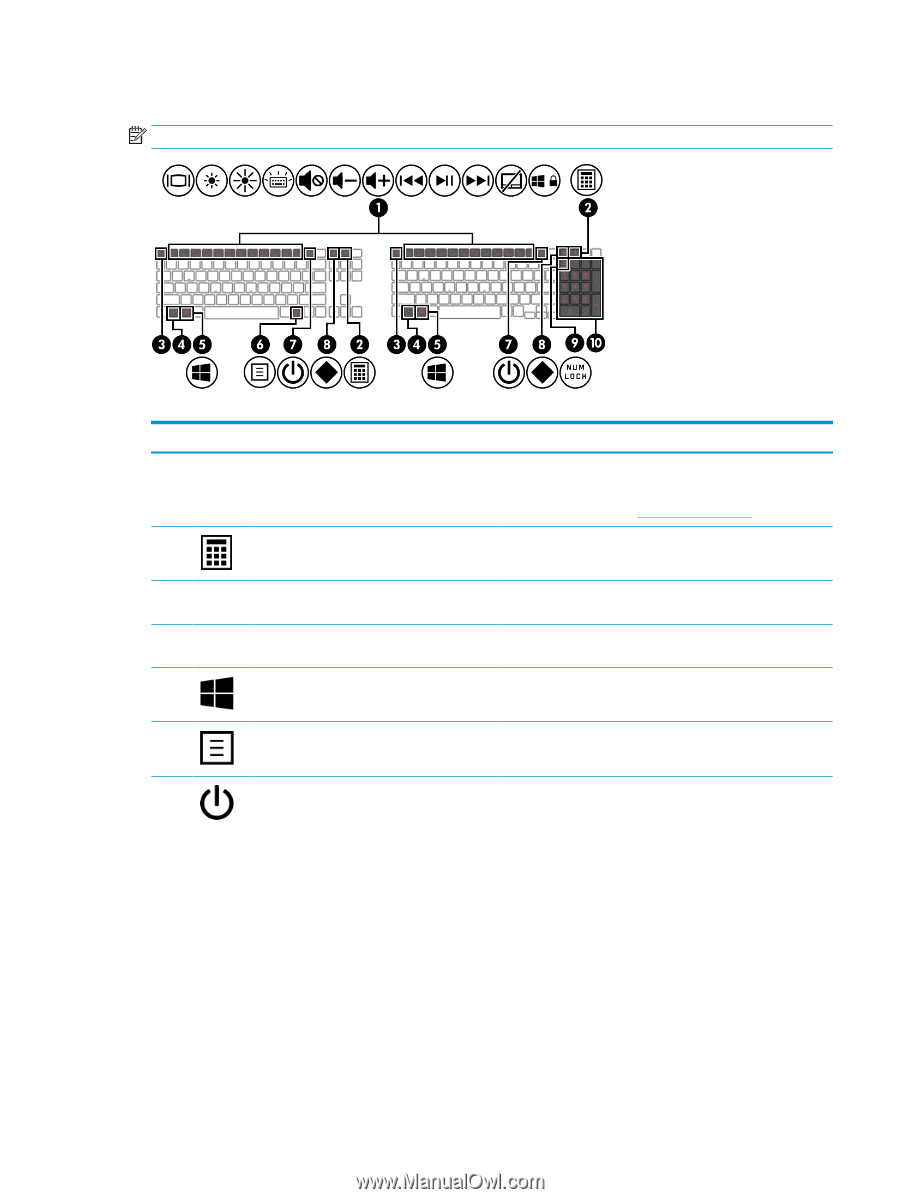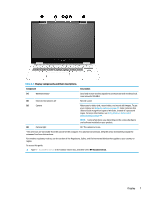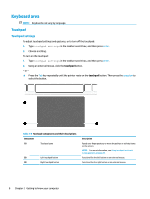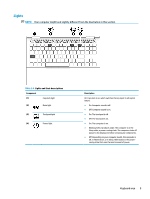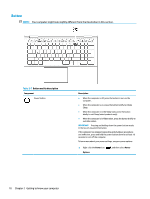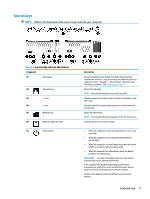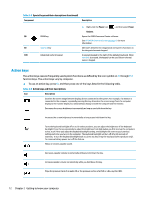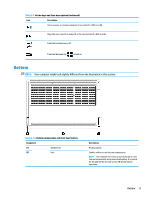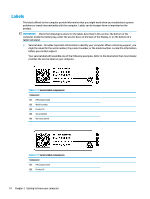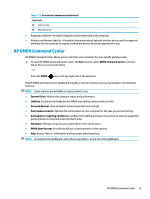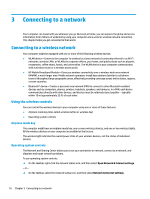HP OMEN 15.6 User Guide - Page 23
Special keys, Special keys and their descriptions
 |
View all HP OMEN 15.6 manuals
Add to My Manuals
Save this manual to your list of manuals |
Page 23 highlights
Special keys NOTE: Refer to the illustration that most closely matches your computer. Table 2-8 Special keys and their descriptions Component (1) Action keys (2) Calculator key (3) esc key (4) fn key (5) Windows key (6) Windows application key (7) Power button Description Execute frequently used system functions when pressed in combination with the fn key. Action keys are defined by the icon symbols on the f1 through f12 function keys. The action keys can vary by computer. See Action keys on page 12. Opens the calculator. NOTE: Pressing the key again closes the calculator. Displays system information when pressed in combination with the fn key. Executes specific functions when pressed in combination with another key. Opens the Start menu. NOTE: Pressing the Windows key again closes the Start menu. Displays options for a selected object. ● When the computer is off, press the button to turn on the computer. ● When the computer is on, press the button briefly to initiate Sleep. ● When the computer is in the Sleep state, press the button briefly to exit Sleep (select products only). ● When the computer is in Hibernation, press the button briefly to exit Hibernation. IMPORTANT: Pressing and holding down the power button results in the loss of unsaved information. If the computer has stopped responding and shutdown procedures are ineffective, press and hold the power button down for at least 10 seconds to turn off the computer. To learn more about your power settings, see your power options: Keyboard area 11