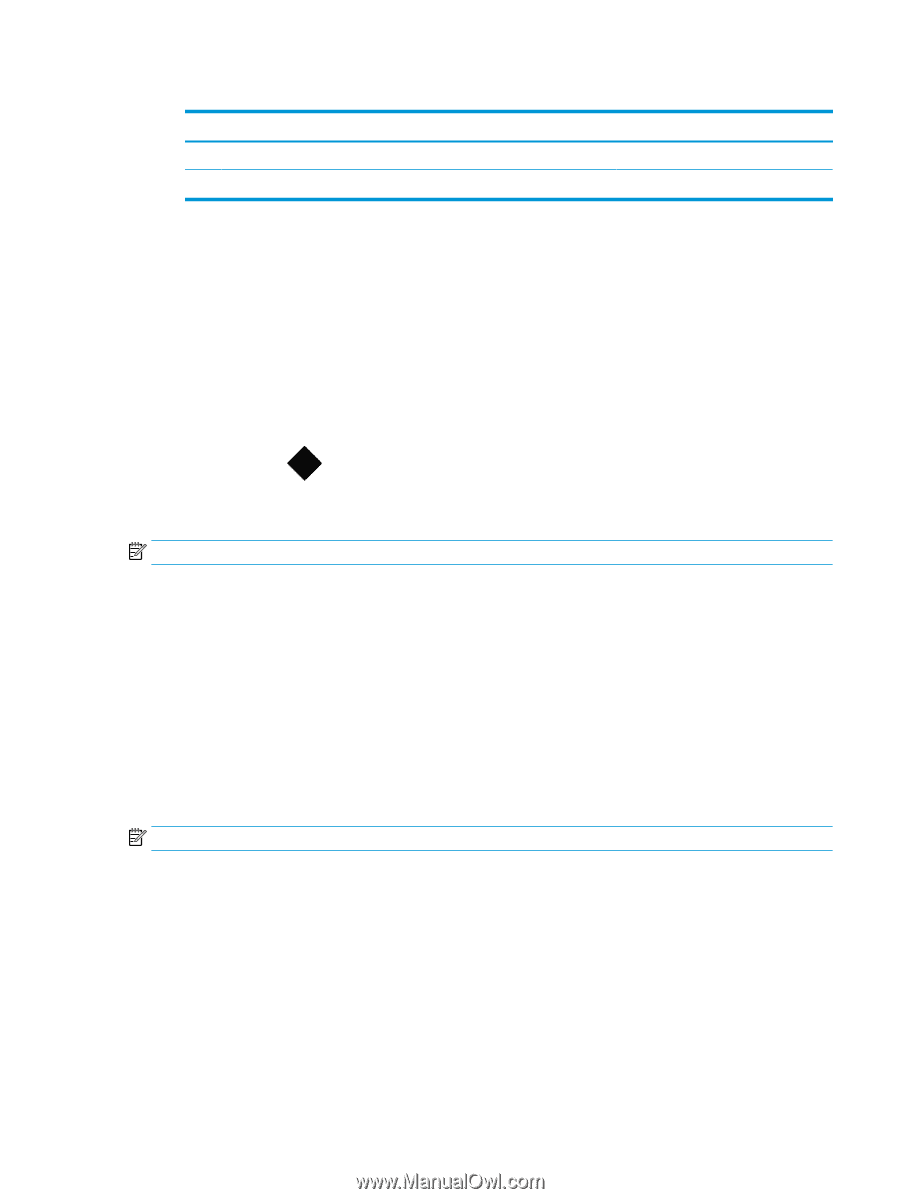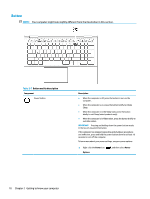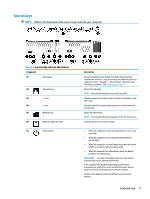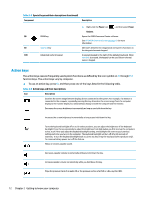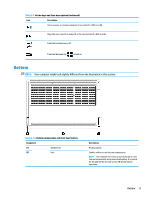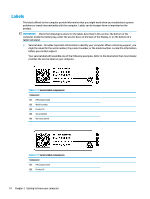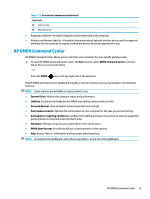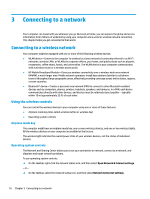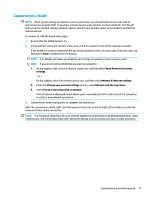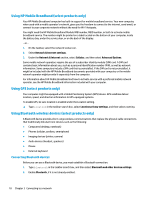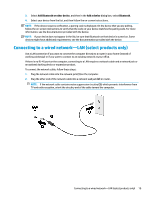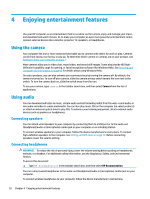HP OMEN 15.6 User Guide - Page 27
HP OMEN Command Center, Start, System Vitals, Lighting, Network Booster, Performance Control
 |
View all HP OMEN 15.6 manuals
Add to My Manuals
Save this manual to your list of manuals |
Page 27 highlights
Table 2-12 Service label components (continued) Component (3) Serial number (4) Warranty period ● Regulatory label(s)-Provide(s) regulatory information about the computer. ● Wireless certification label(s)-Provide(s) information about optional wireless devices and the approval markings for the countries or regions in which the devices have been approved for use. HP OMEN Command Center HP OMEN Command Center allows you to customize your computer for your specific gaming needs. ▲ To open HP OMEN Command Center, select the Start button, select OMEN Command Center, and then follow the on-screen instructions. - or - Press the OMEN key at the top right side of the keyboard. The HP OMEN Command Center dashboard provides a central location to access and configure the following features: NOTE: Some features are available on select products only. ● System Vitals: Monitor the computer status and performance. ● Lighting: Customize the keyboard and OMEN logo lighting (select products only). ● Network Booster: View and adjust network priorities and settings. ● Performance Control: Optimize the performance of your computer for the task you are performing. ● Gaming Device Lighting and Macros: Configure the lighting and macro keys when an external supported gaming device is connected (select products only). ● My Games: Manage and access your game library from one location. ● OMEN Game Stream: Provide the ability to stream games to other devices. ● Help: Access "How to" information and frequently asked questions. NOTE: To minimize the dashboard, select the arrow button < at the top of the dashboard. HP OMEN Command Center 15