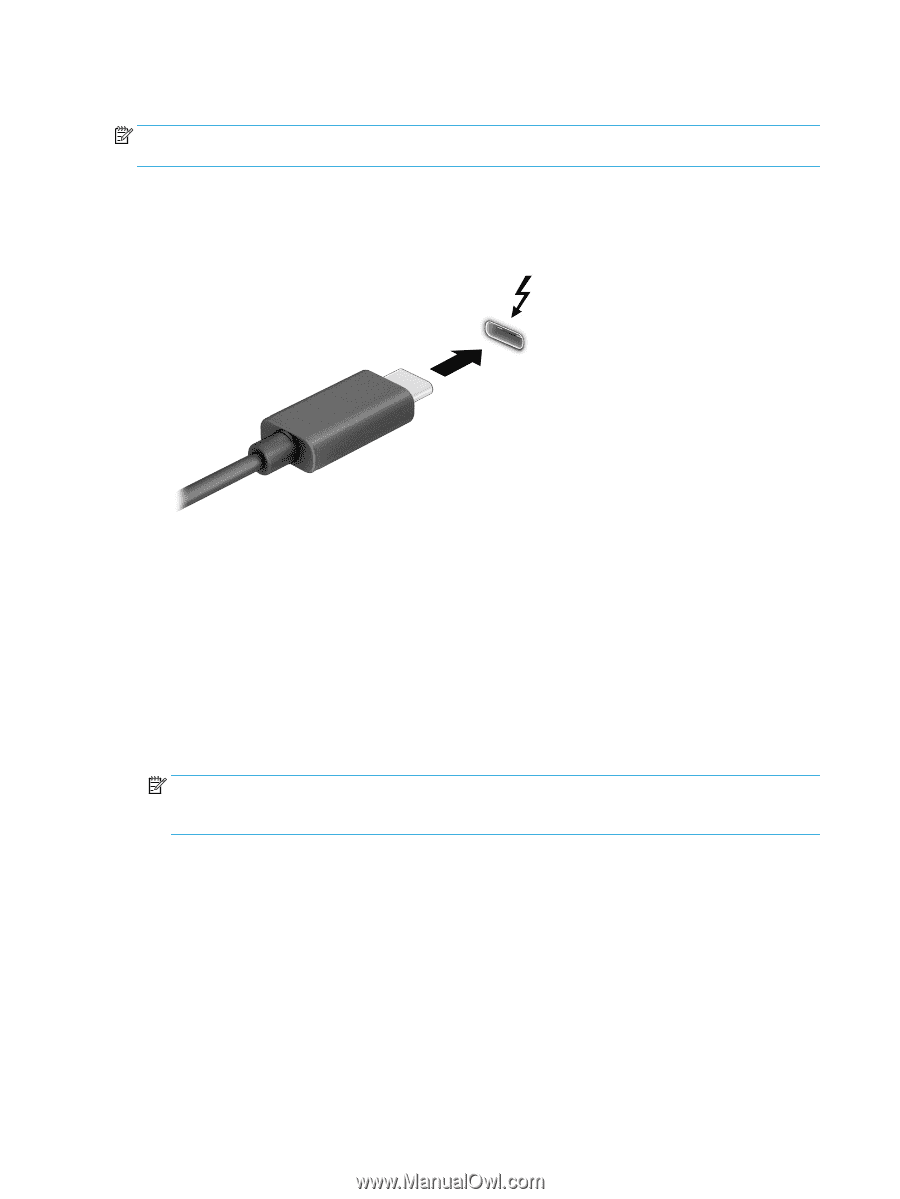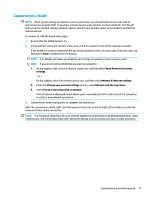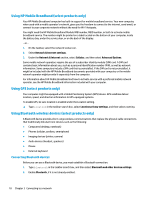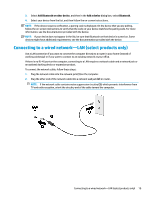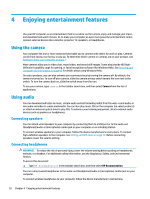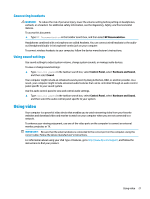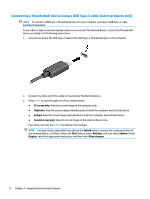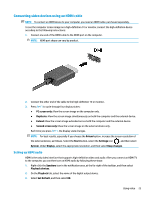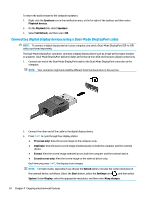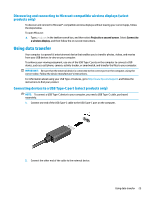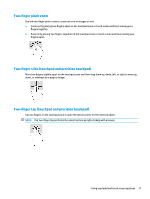HP OMEN 15.6 User Guide - Page 34
Connecting a Thunderbolt device using a USB Type-C cable (select products only), PC screen only
 |
View all HP OMEN 15.6 manuals
Add to My Manuals
Save this manual to your list of manuals |
Page 34 highlights
Connecting a Thunderbolt device using a USB Type-C cable (select products only) NOTE: To connect a USB Type-C Thunderbolt device to your computer, you need a USB Type-C cable, purchased separately. To see video or high-resolution display output on an external Thunderbolt device, connect the Thunderbolt device according to the following instructions: 1. Connect one end of the USB Type-C cable to the USB Type-C Thunderbolt port on the computer. 2. Connect the other end of the cable to the external Thunderbolt device. 3. Press fn+f1 to cycle through one of four display states: ● PC screen only: View the screen image on the computer only. ● Duplicate: View the screen image simultaneously on both the computer and external device. ● Extend: View the screen image extended across both the computer and external device. ● Second screen only: View the screen image on the external device only. Each time you press the fn+f1, the display state changes. NOTE: For best results, especially if you choose the Extend option, increase the screen resolution of the external device, as follows. Select the Start button, select Settings, and then select System. Under Display, select the appropriate resolution, and then select Keep changes. 22 Chapter 4 Enjoying entertainment features