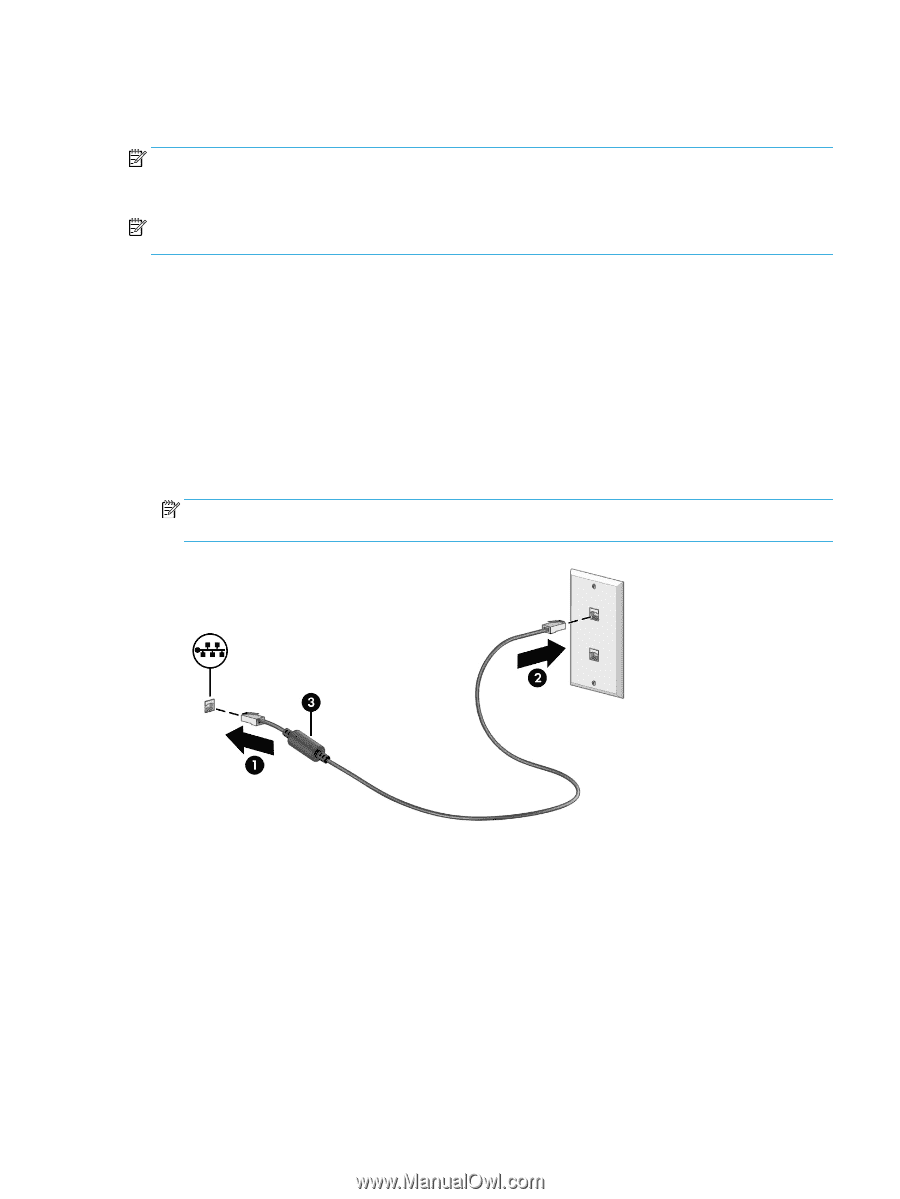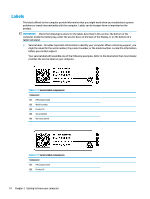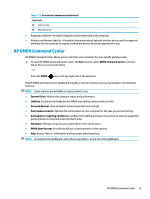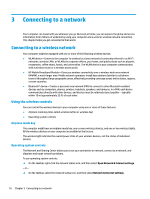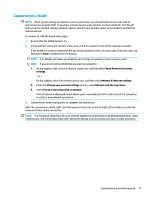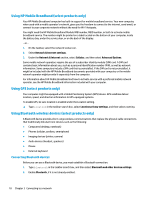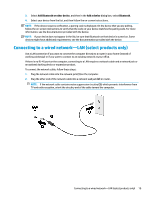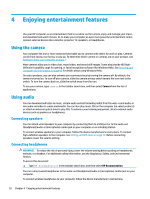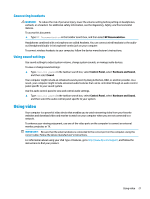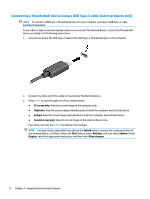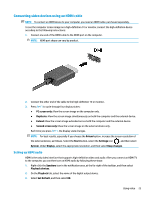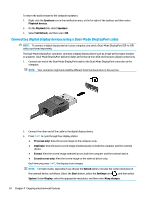HP OMEN 15.6 User Guide - Page 31
Connecting to a wired network—LAN (select products only
 |
View all HP OMEN 15.6 manuals
Add to My Manuals
Save this manual to your list of manuals |
Page 31 highlights
3. Select Add Bluetooth or other device, and then in the Add a device dialog box, select Bluetooth. 4. Select your device from the list, and then follow the on-screen instructions. NOTE: If the device requires verification, a pairing code is displayed. On the device that you are adding, follow the on-screen instructions to verify that the code on your device matches the pairing code. For more information, see the documentation provided with the device. NOTE: If your device does not appear in the list, be sure that Bluetooth on that device is turned on. Some devices might have additional requirements; see the documentation provided with the device. Connecting to a wired network-LAN (select products only) Use a LAN connection if you want to connect the computer directly to a router in your home (instead of working wirelessly) or if you want to connect to an existing network at your office. If there is no RJ-45 port on the computer, connecting to a LAN requires a network cable and a network jack or an optional docking device or expansion product. To connect the network cable, follow these steps: 1. Plug the network cable into the network jack (1) on the computer. 2. Plug the other end of the network cable into a network wall jack (2) or router. NOTE: If the network cable contains noise suppression circuitry (3), which prevents interference from TV and radio reception, orient the circuitry end of the cable toward the computer. Connecting to a wired network-LAN (select products only) 19