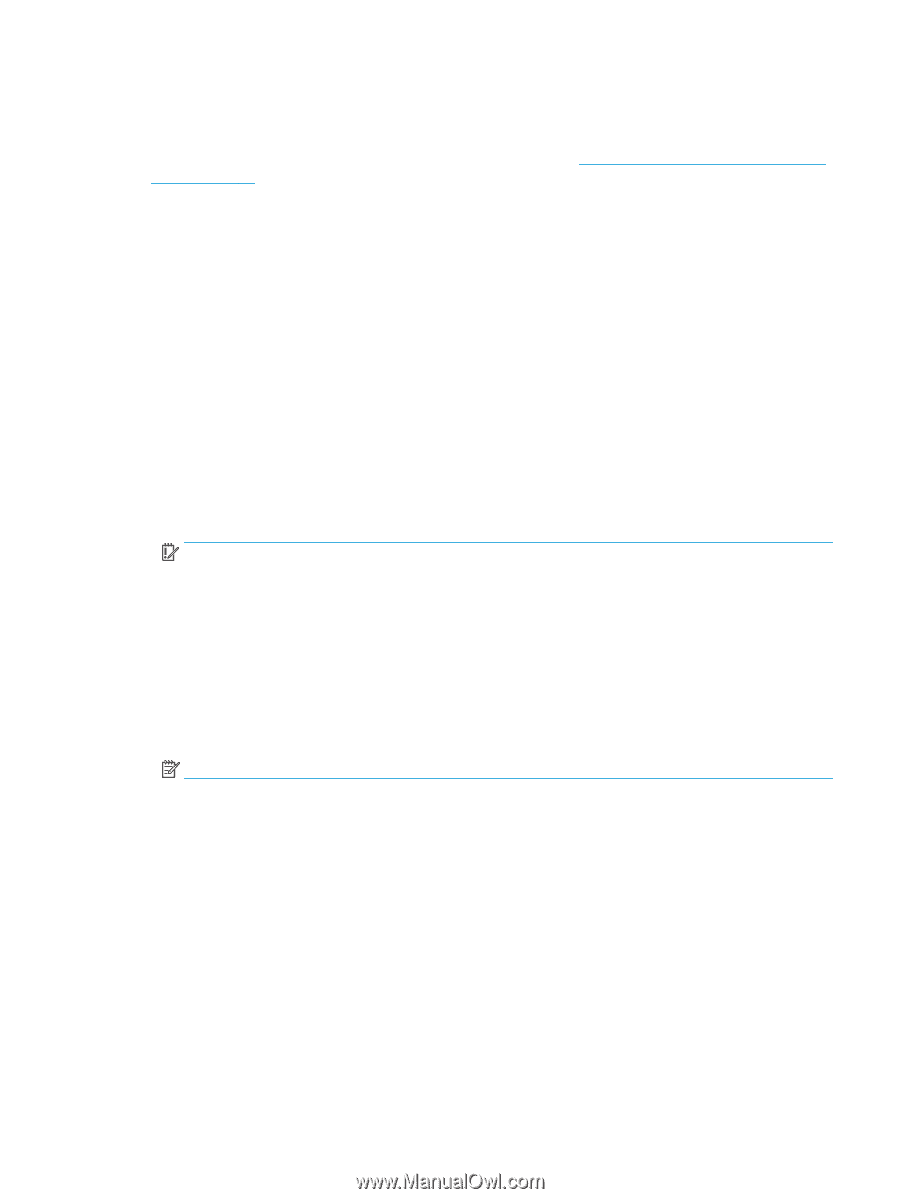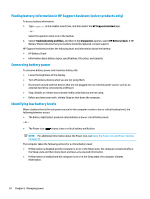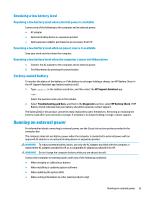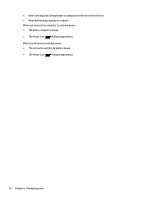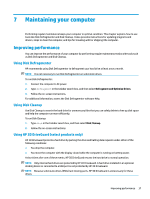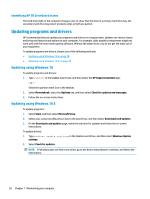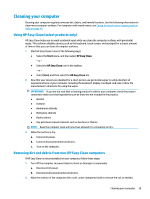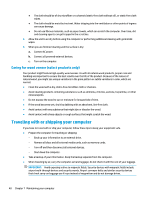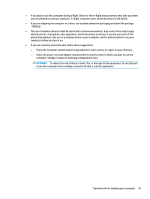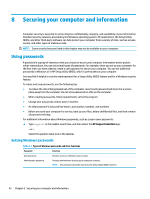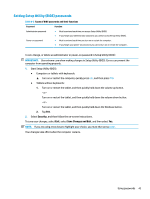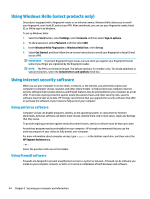HP OMEN 15.6 User Guide - Page 51
Cleaning your computer, Using HP Easy Clean (select products only)
 |
View all HP OMEN 15.6 manuals
Add to My Manuals
Save this manual to your list of manuals |
Page 51 highlights
Cleaning your computer Cleaning your computer regularly removes dirt, debris, and harmful bacteria. Use the following information to clean most computer surfaces. For computers with wood veneer, see Caring for wood veneer (select products only) on page 40. Using HP Easy Clean (select products only) HP Easy Clean helps you to avoid accidental input while you clean the computer surfaces with germicidal wipes. This software disables devices such as the keyboard, touch screen, and touchpad for a preset amount of time so that you can clean all computer surfaces. 1. Start HP Easy Clean in one of the following ways: ● Select the Start menu, and then select HP Easy Clean. - or - ● Select the HP Easy Clean icon in the taskbar. - or - ● Select Start, and then select the HP Easy Clean tile. 2. Now that your devices are disabled for a short period, use germicidal wipes to safely disinfect all exposed surfaces of your computer, including the keyboard, display, touchpad, and case. Follow the manufacturer's directions for using the wipes. IMPORTANT: If you are not sure that a cleaning product is safe for your computer, check the product contents to make sure that ingredients such as these are not included in the product: ● Alcohol ● Acetone ● Ammonium chloride ● Methylene chloride ● Hydrocarbons ● Any petroleum-based materials such as benzene or thinner NOTE: Keep the computer open until you have allowed it to completely air dry. 3. When the surface is dry: a. Connect AC power. b. Connect all powered external devices. c. Turn on the computer. Removing dirt and debris from non-HP Easy Clean computers If HP Easy Clean is not preinstalled on your computer, follow these steps: 1. Turn off the computer to prevent electric shock or damage to components. a. Disconnect AC power. b. Disconnect all powered external devices. 2. Wipe the exterior of the computer with a soft, water-dampened cloth to remove the soil as needed. Cleaning your computer 39