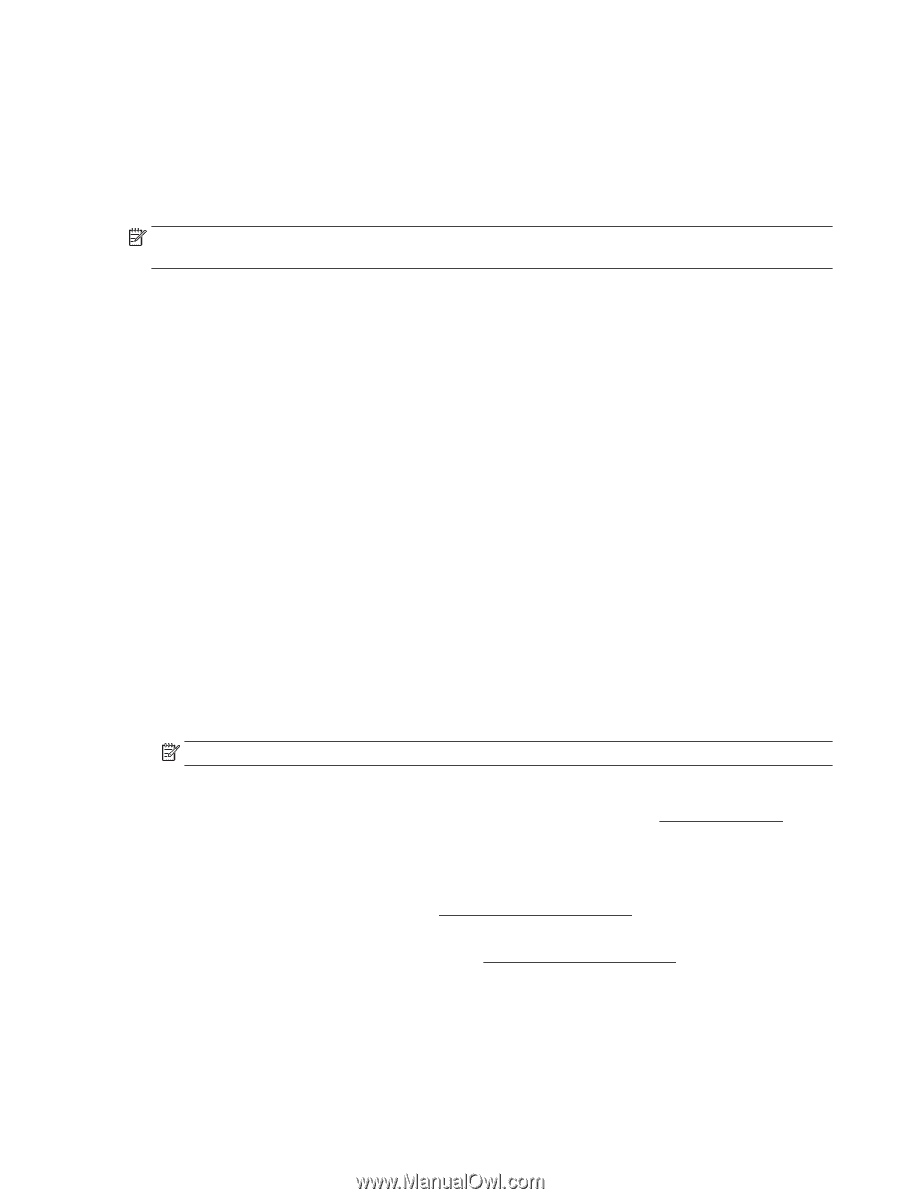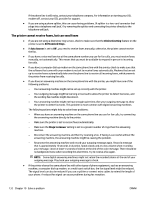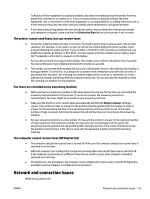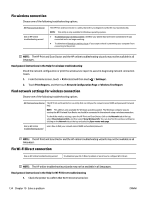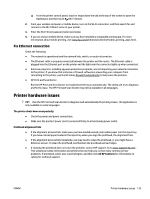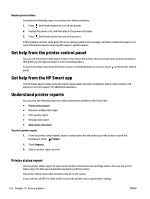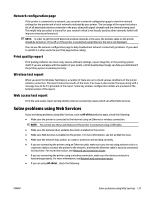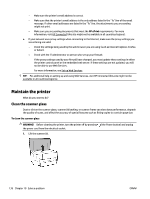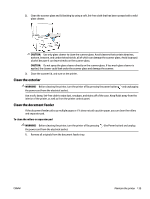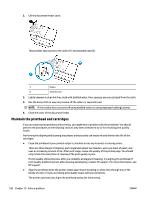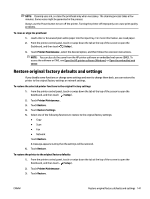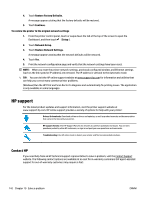HP OfficeJet Pro 7730 User Guide - Page 150
Network configuration Print quality report, Wireless test report
 |
View all HP OfficeJet Pro 7730 manuals
Add to My Manuals
Save this manual to your list of manuals |
Page 150 highlights
Network configuration page If the printer is connected to a network, you can print a network configuration page to view the network settings for the printer and a list of networks detected by your printer. The last page of the report includes a list of all detectable wireless networks in the area, along with signal strength and the channels being used. This might help you select a channel for your network which is not heavily used by other networks (which will improve network performance). NOTE: In order to get the list of detected wireless networks in the area, the wireless radio on the printer should be turned on. If it is off or if the printer is connected using Ethernet, the list is not displayed. You can use the network configuration page to help troubleshoot network connectivity problems. If you need to call HP, it is often useful to print this page before calling. Print quality report Print quality problems can have many causes-software settings, a poor image file, or the printing system itself. If you are unhappy with the quality of your prints, a Print Quality Report page can help you determine if the printing system is working correctly. Wireless test report When you print the Wireless Test Report, a number of tests are run to check various conditions of the printer wireless connection. The report shows the results of the tests. If an issue is discovered, the issue along with a message how to fix it is provided on the report. Some key wireless configuration details are provided at the bottom section of the report. Web access test report Print the web access report to help identify internet connectivity issues which can affect Web Services. Solve problems using Web Services If you are having problems using Web Services, such as HP ePrint and print apps, check the following: ● Make sure the printer is connected to the Internet using an Ethernet or wireless connection. NOTE: You cannot use these web features if the printer is connected using a USB cable. ● Make sure the latest product updates have been installed on the printer. ● Make sure Web Services is enabled on the printer. For more information, see Set up Web Services. ● Make sure the network hub, switch, or router is turned on and working correctly. ● If you are connecting the printer using an Ethernet cable, make sure you are not using a phone cord or a crossover cable to connect the printer to the network, and that the Ethernet cable is securely connected to the printer. For more information, see Network and connection issues. ● If you are connecting the printer using a wireless connection, make sure the wireless network is functioning properly. For more information, see Network and connection issues. ● If you are using HP ePrint , check the following: ENWW Solve problems using Web Services 137