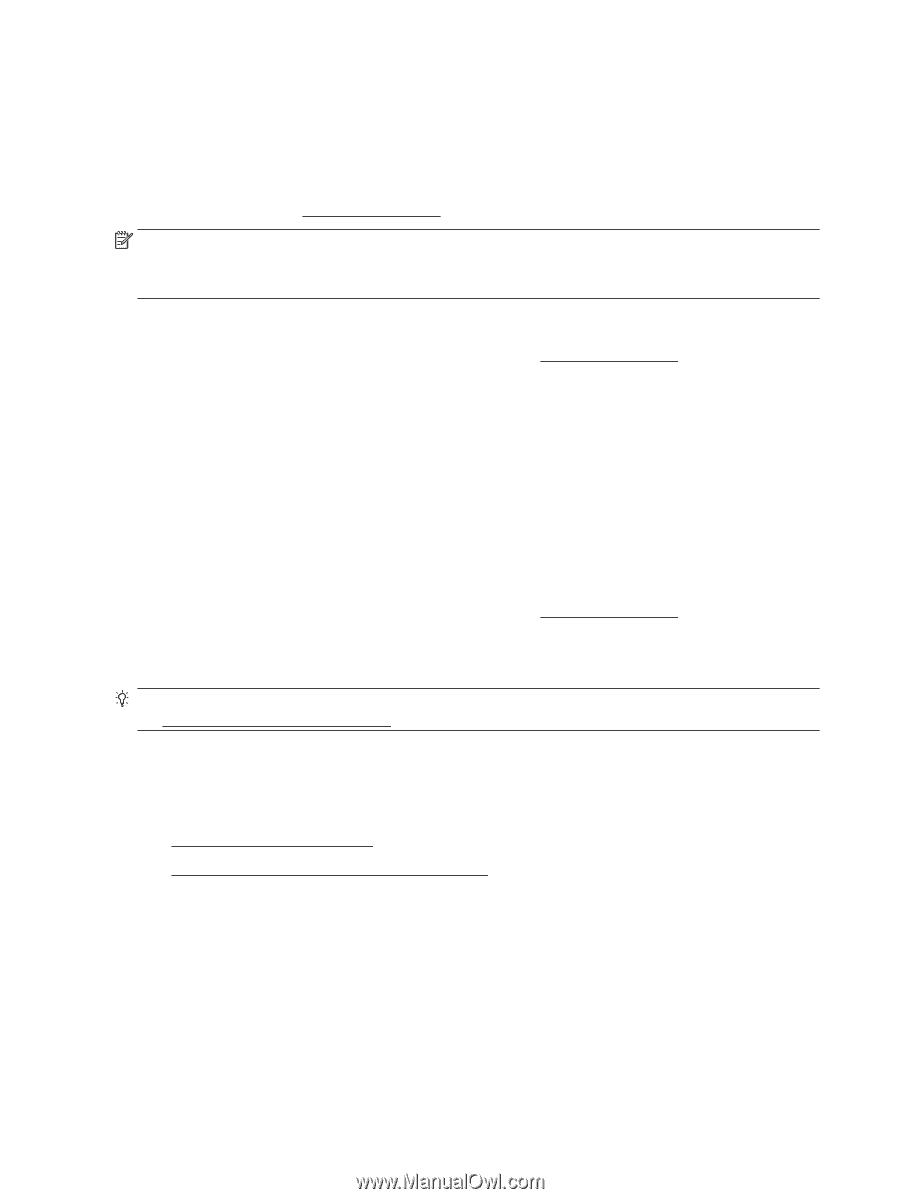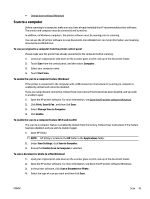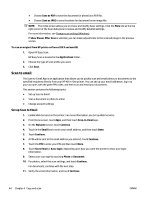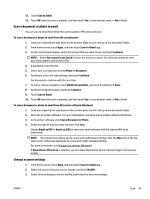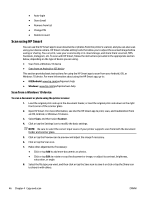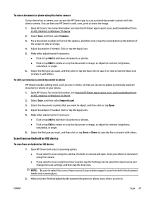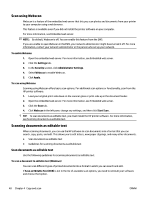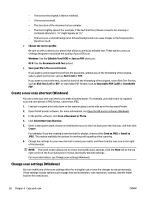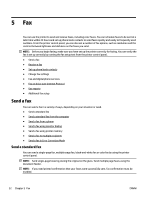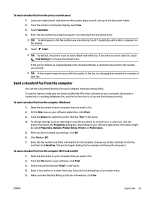HP OfficeJet Pro 7730 User Guide - Page 61
Scan using Webscan, Scanning documents as editable text
 |
View all HP OfficeJet Pro 7730 manuals
Add to My Manuals
Save this manual to your list of manuals |
Page 61 highlights
Scan using Webscan Webscan is a feature of the embedded web server that lets you scan photos and documents from your printer to your computer using a web browser. This feature is available even if you did not install the printer software on your computer. For more information, see Embedded web server. NOTE: By default, Webscan is off. You can enable this feature from the EWS. If you are unable to open Webscan in the EWS, your network administrator might have turned it off. For more information, contact your network administrator or the person who set up your network. To enable Webscan 1. Open the embedded web server. For more information, see Embedded web server. 2. Click the Settings tab. 3. In the Security section, click Administrator Settings. 4. Select Webscan to enable Webscan. 5. Click Apply. To scan using Webscan Scanning using Webscan offers basic scan options. For additional scan options or functionality, scan from the HP printer software. 1. Load your original print-side down on the scanner glass or print-side up in the document feeder. 2. Open the embedded web server. For more information, see Embedded web server. 3. Click the Scan tab. 4. Click Webscan in the left pane, change any settings, and then click Start Scan . TIP: To scan documents as editable text, you must install the HP printer software. For more information, see Scanning documents as editable text. Scanning documents as editable text When scanning documents, you can use the HP software to scan documents into a format that you can search, copy, paste, and edit. This allows you to edit letters, newspaper clippings, and many other documents. ● Scan documents as editable text ● Guidelines for scanning documents as editable text Scan documents as editable text Use the following guidelines for scanning documents as editable text. To scan a document to editable text (Windows) You can scan different types of printed documents into a format in which you can search and edit. If Save as Editable Text (OCR) is not in the list of available scan options, you need to reinstall your software and choose that option. 48 Chapter 4 Copy and scan ENWW