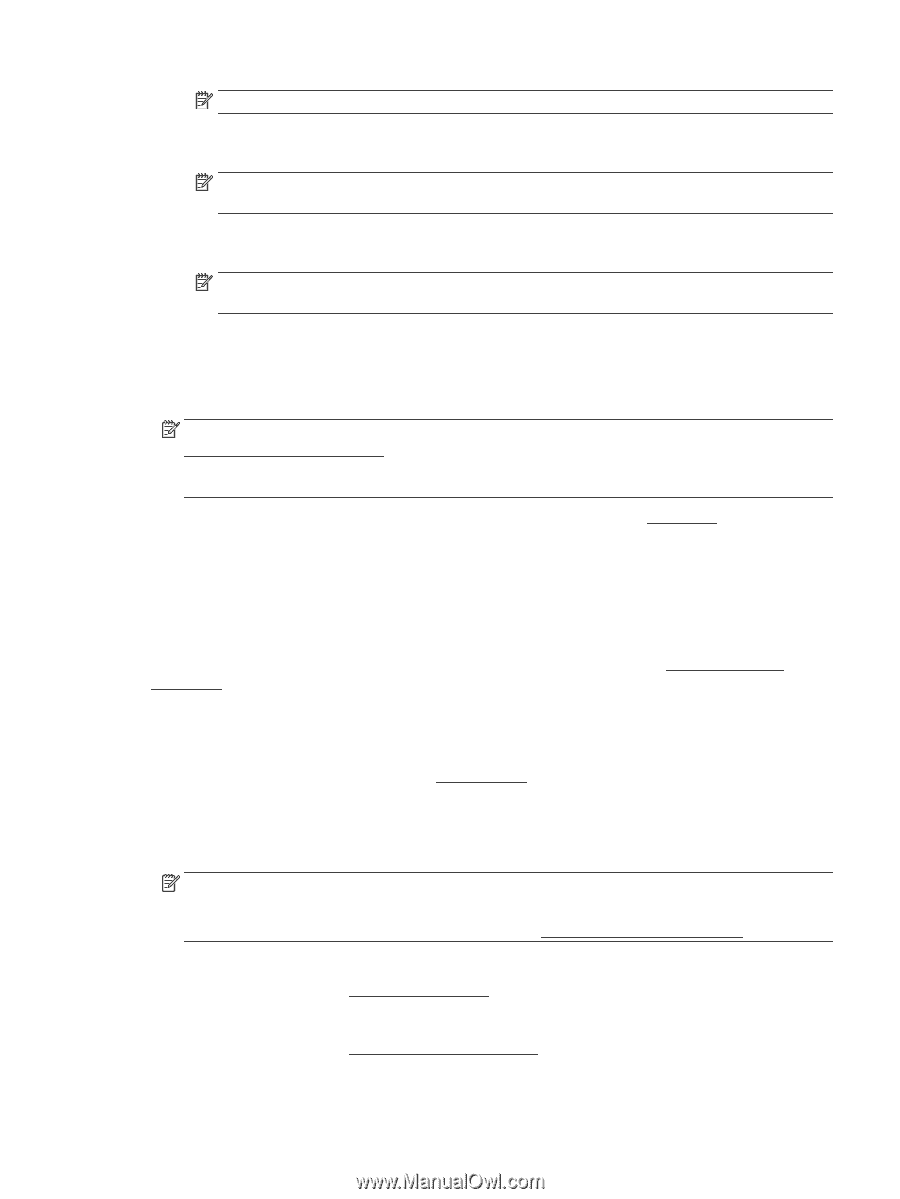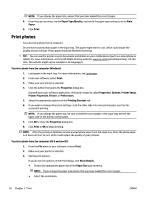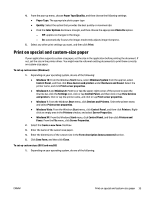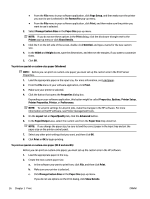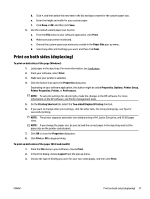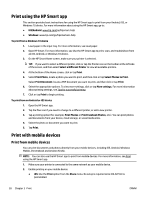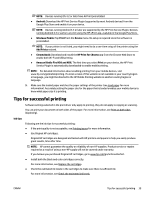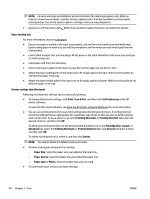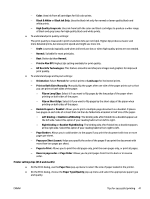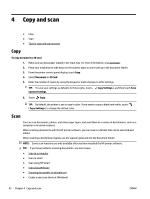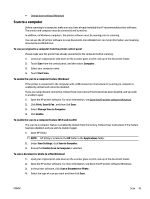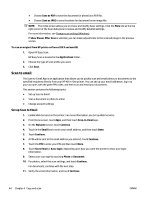HP OfficeJet Pro 7730 User Guide - Page 52
Tips for successful printing, Android, Windows Mobile, Print, Device, Add Printer, Chromebook
 |
View all HP OfficeJet Pro 7730 manuals
Add to My Manuals
Save this manual to your list of manuals |
Page 52 highlights
NOTE: Devices running iOS 4.2 or later have AirPrint preinstalled. ● Android: Download the HP Print Service Plugin (supported by most Android devices) from the Google Play Store and enable it on your device. NOTE: Devices running Android 4.4 or later are supported by the HP Print Service Plugin. Devices running Android 4.3 or earlier can print using the HP ePrint app, available in the Google Play Store. ● Windows Mobile: Tap Print from the Device menu. No setup is required since the software is preinstalled. NOTE: If your printer is not listed, you might need to do a one-time setup of the printer using the Add Printer wizard. ● Chromebook: Download and install the HP Print for Chrome app from the Chrome Web Store to enable both Wi-Fi and USB printing. ● Amazon Kindle Fire HD9 and HDX: The first time you select Print on your device, the HP Print Service Plugin is automatically downloaded to enable mobile printing. NOTE: For detailed information about enabling printing from your mobile devices, visit www.hp.com/go/mobileprinting. If a local version of this website is not available in your country/region or language, you might be directed to the HP Mobile Printing website in another country/region or language. 3. Make sure the loaded paper matches the paper settings of the printer (see Load paper for more information). Accurately setting the paper size for the paper that is loaded enables your mobile device to know what paper size it is printing. Tips for successful printing Software settings selected in the print driver only apply to printing, they do not apply to copying or scanning. You can print your document on both sides of the paper. For more information, see Print on both sides (duplexing). Ink tips Following are the ink tips for successful printing: ● If the print quality is not acceptable, see Printing issues for more information. ● Use Original HP cartridges. Original HP cartridges are designed and tested with HP printers and papers to help you easily produce great results, time after time. NOTE: HP cannot guarantee the quality or reliability of non-HP supplies. Product service or repairs required as a result of using a non-HP supply will not be covered under warranty. If you believe you purchased Original HP cartridges, go to www.hp.com/go/anticounterfeit. ● Install both the black and color cartridges correctly. For more information, see Replace the cartridges. ● Check the estimated ink levels in the cartridges to make sure there is sufficient ink. For more information, see Check the estimated ink levels. ENWW Tips for successful printing 39