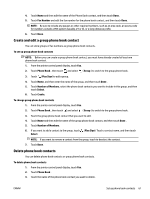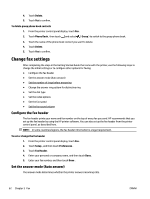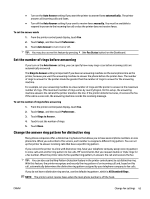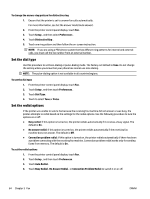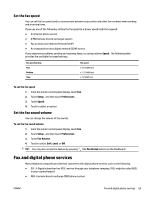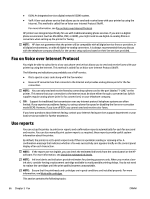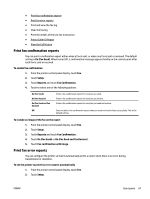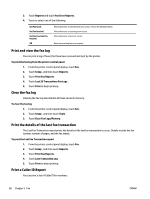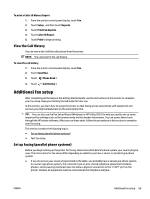HP OfficeJet Pro 7730 User Guide - Page 77
Set the dial type, Set the redial options, No Answer Redial
 |
View all HP OfficeJet Pro 7730 manuals
Add to My Manuals
Save this manual to your list of manuals |
Page 77 highlights
To change the answer ring pattern for distinctive ring 1. Ensure that the printer is set to answer fax calls automatically. For more information, see Set the answer mode (Auto answer). 2. From the printer control panel display, touch Fax . 3. Touch Setup , and then select Preferences . 4. Touch Distinctive Ring . 5. Touch one ring pattern and then follow the on-screen instruction. NOTE: If you are using a PBX phone system that has different ring patterns for internal and external calls, you must call the fax number from an external number. Set the dial type Use this procedure to set tone-dialing or pulse-dialing mode. The factory-set default is Tone. Do not change the setting unless you know that your phone line cannot use tone dialing. NOTE: The pulse-dialing option is not available in all countries/regions. To set the dial type 1. From the printer control panel display, touch Fax . 2. Touch Setup , and then touch Preferences . 3. Touch Dial Type. 4. Touch to select Tone or Pulse. Set the redial options If the printer was unable to send a fax because the receiving fax machine did not answer or was busy, the printer attempts to redial based on the settings for the redial options. Use the following procedure to turn the options on or off: ● Busy redial: If this option is turned on, the printer redials automatically if it receives a busy signal. The default is On . ● No answer redial: If this option is turned on, the printer redials automatically if the receiving fax machine does not answer. The default is Off . ● Connection problem redial: If this option is turned on, the printer redials automatically if there has been a problem connecting with the receiving fax machine. Connection problem redial works only for sending faxes from memory. The default is On . To set the redial options 1. From the printer control panel display, touch Fax . 2. Touch Setup , and then touch Preferences . 3. Touch Auto Redial . 4. Touch Busy Redial , No Answer Redial , or Connection Problem Redial to switch it on or off. 64 Chapter 5 Fax ENWW