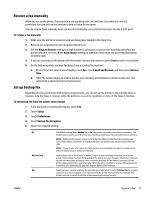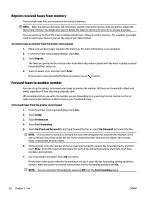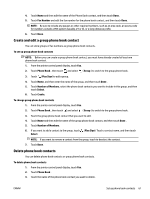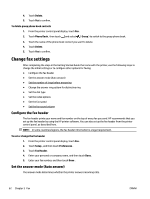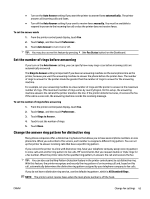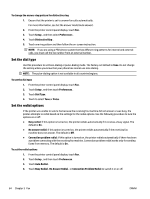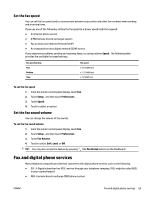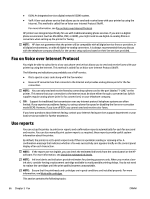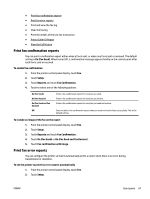HP OfficeJet Pro 7730 User Guide - Page 75
Change fax settings, Con the fax header, Set the answer mode (Auto answer)
 |
View all HP OfficeJet Pro 7730 manuals
Add to My Manuals
Save this manual to your list of manuals |
Page 75 highlights
4. Touch Delete. 5. Touch Yes to confirm. To delete group phone book contacts 1. From the printer control panel display, touch Fax . 2. Touch Phone Book , then touch and select ( Group ) to switch to the group phone book. 3. Touch the name of the phone book contact you want to delete. 4. Touch Delete. 5. Touch Yes to confirm. Change fax settings After completing the steps in the Getting Started Guide that came with the printer, use the following steps to change the initial settings or to configure other options for faxing. ● Configure the fax header ● Set the answer mode (Auto answer) ● Set the number of rings before answering ● Change the answer ring pattern for distinctive ring ● Set the dial type ● Set the redial options ● Set the fax speed ● Set the fax sound volume Configure the fax header The fax header prints your name and fax number on the top of every fax you send. HP recommends that you set up the fax header by using the HP printer software. You can also set up the fax header from the printer control panel, as described here. NOTE: In some countries/regions, the fax header information is a legal requirement. To set or change the fax header 1. From the printer control panel display, touch Fax . 2. Touch Setup , and then touch Preferences . 3. Touch Fax Header. 4. Enter your personal or company name, and then touch Done . 5. Enter your fax number, and then touch Done . Set the answer mode (Auto answer) The answer mode determines whether the printer answers incoming calls. 62 Chapter 5 Fax ENWW