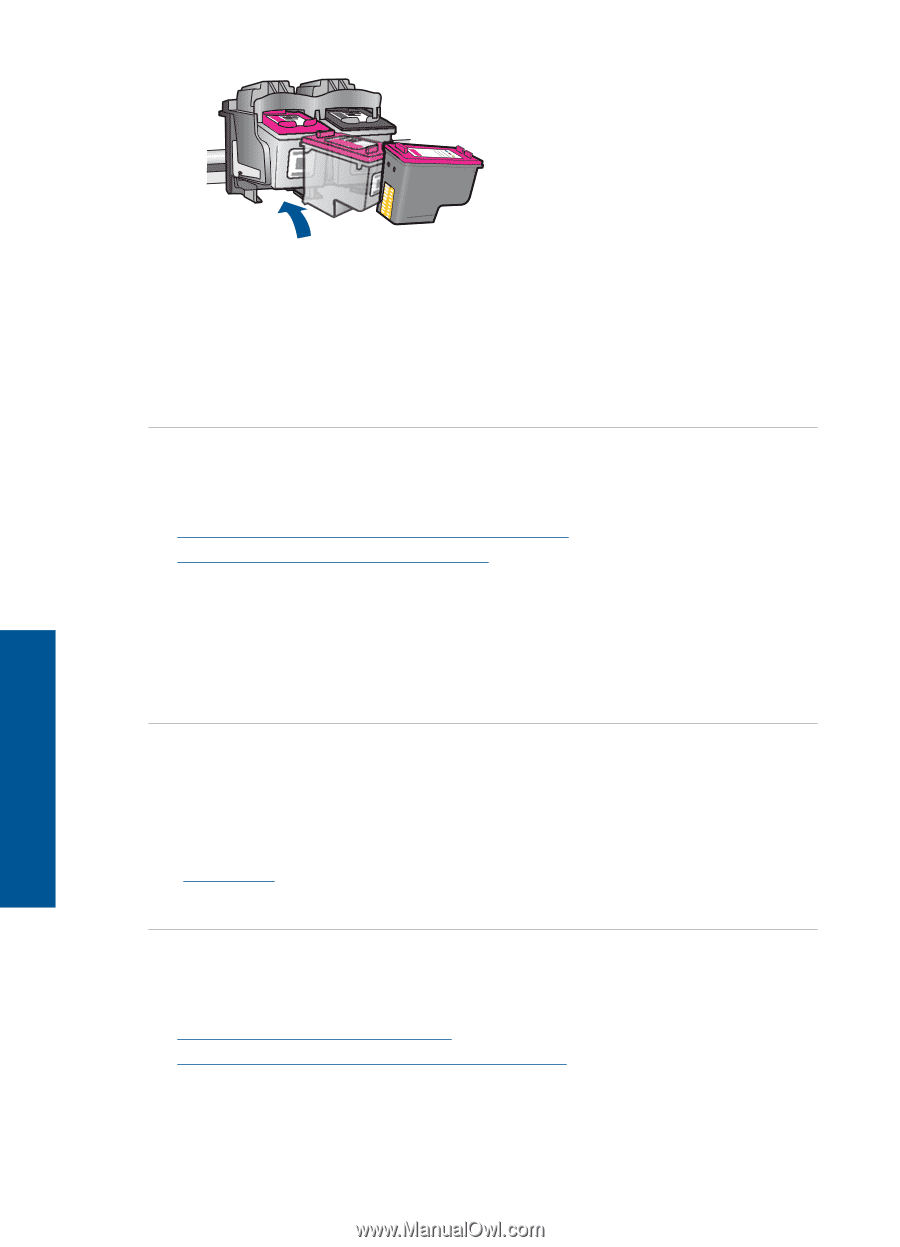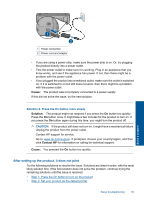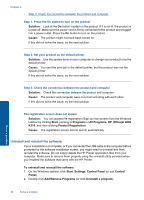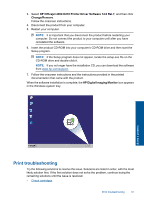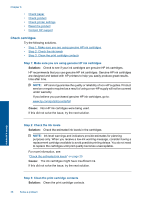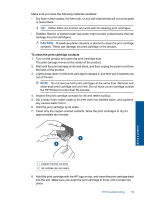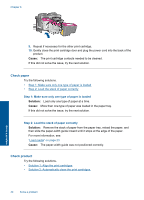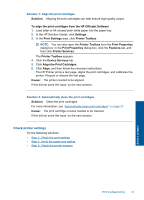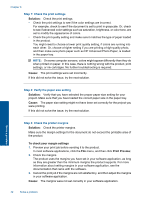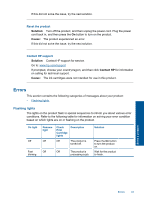HP Officejet 4000 User Guide - Page 42
Check paper, Check product, Cause, Solution
 |
View all HP Officejet 4000 manuals
Add to My Manuals
Save this manual to your list of manuals |
Page 42 highlights
Chapter 6 9. Repeat if necessary for the other print cartridge. 10. Gently close the print cartridge door and plug the power cord into the back of the product. Cause: The print cartridge contacts needed to be cleaned. If this did not solve the issue, try the next solution. Check paper Try the following solutions. • Step 1: Make sure only one type of paper is loaded • Step 2: Load the stack of paper correctly Step 1: Make sure only one type of paper is loaded Solution: Load only one type of paper at a time. Cause: More than one type of paper was loaded in the paper tray. If this did not solve the issue, try the next solution. Step 2: Load the stack of paper correctly Solution: Remove the stack of paper from the paper tray, reload the paper, and then slide the paper-width guide inward until it stops at the edge of the paper. For more information, see: "Load media" on page 23 Cause: The paper-width guide was not positioned correctly. Check product Try the following solutions. • Solution 1: Align the print cartridges • Solution 2: Automatically clean the print cartridges. 40 Solve a problem Solve a problem