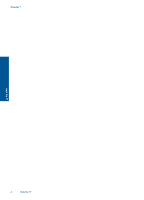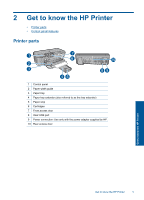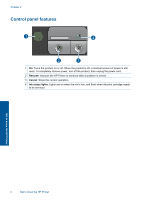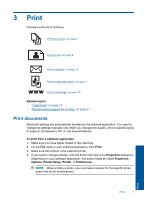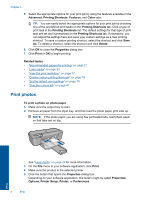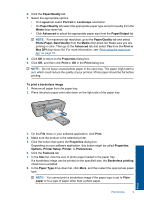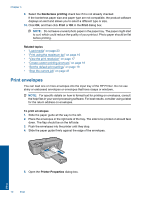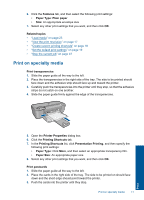HP Officejet 4000 User Guide - Page 9
Print, Print documents, Related topics, To print from a software application, Properties, Options - setup
 |
View all HP Officejet 4000 manuals
Add to My Manuals
Save this manual to your list of manuals |
Page 9 highlights
3 Print Choose a print job to continue. "Print documents" on page 7 "Print photos" on page 8 "Print envelopes" on page 10 "Print on specialty media" on page 11 "Print a Web page" on page 16 Related topics • "Load media" on page 23 • "Recommended papers for printing" on page 21 Print documents Most print settings are automatically handled by the software application. You need to change the settings manually only when you change print quality, print on specific types of paper or transparency film, or use special features. To print from a software application 1. Make sure you have paper loaded in the input tray. 2. On the File menu in your software application, click Print. 3. Make sure the product is the selected printer. 4. If you need to change settings, click the button that opens the Properties dialog box. Depending on your software application, this button might be called Properties, Options, Printer Setup, Printer, or Preferences. NOTE: When printing a photo, you must select options for the specific photo paper and photo enhancement. Print Print 7